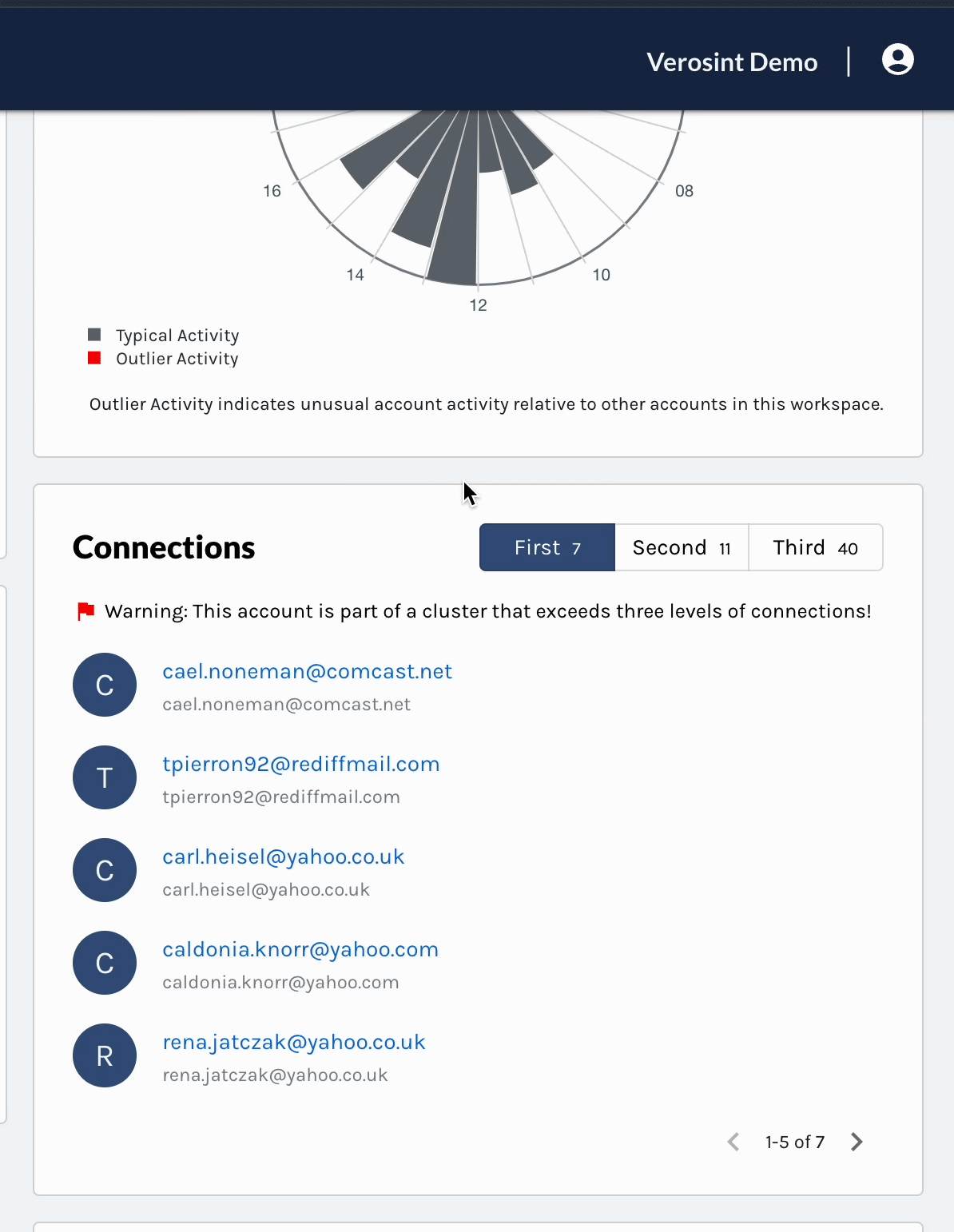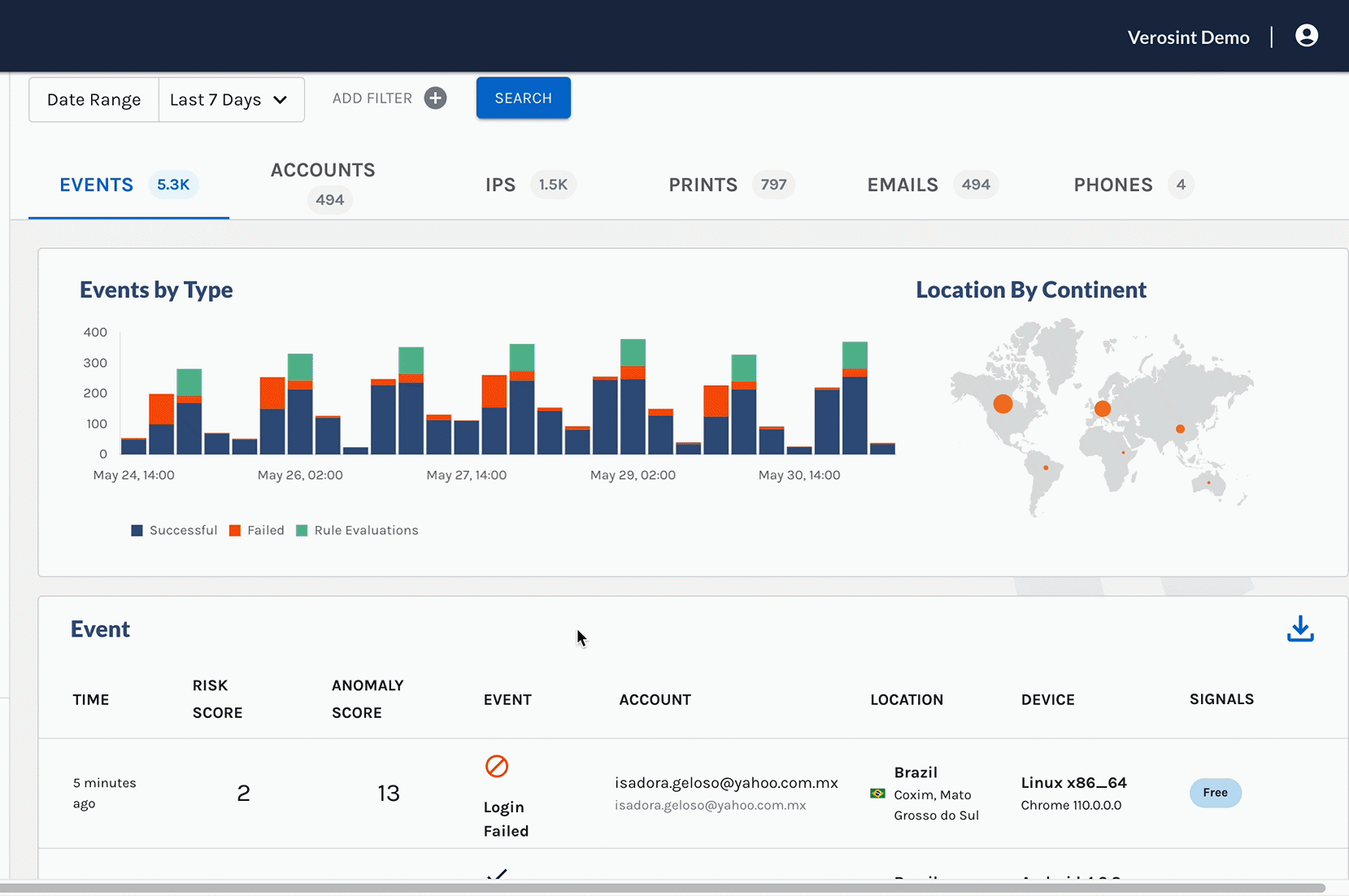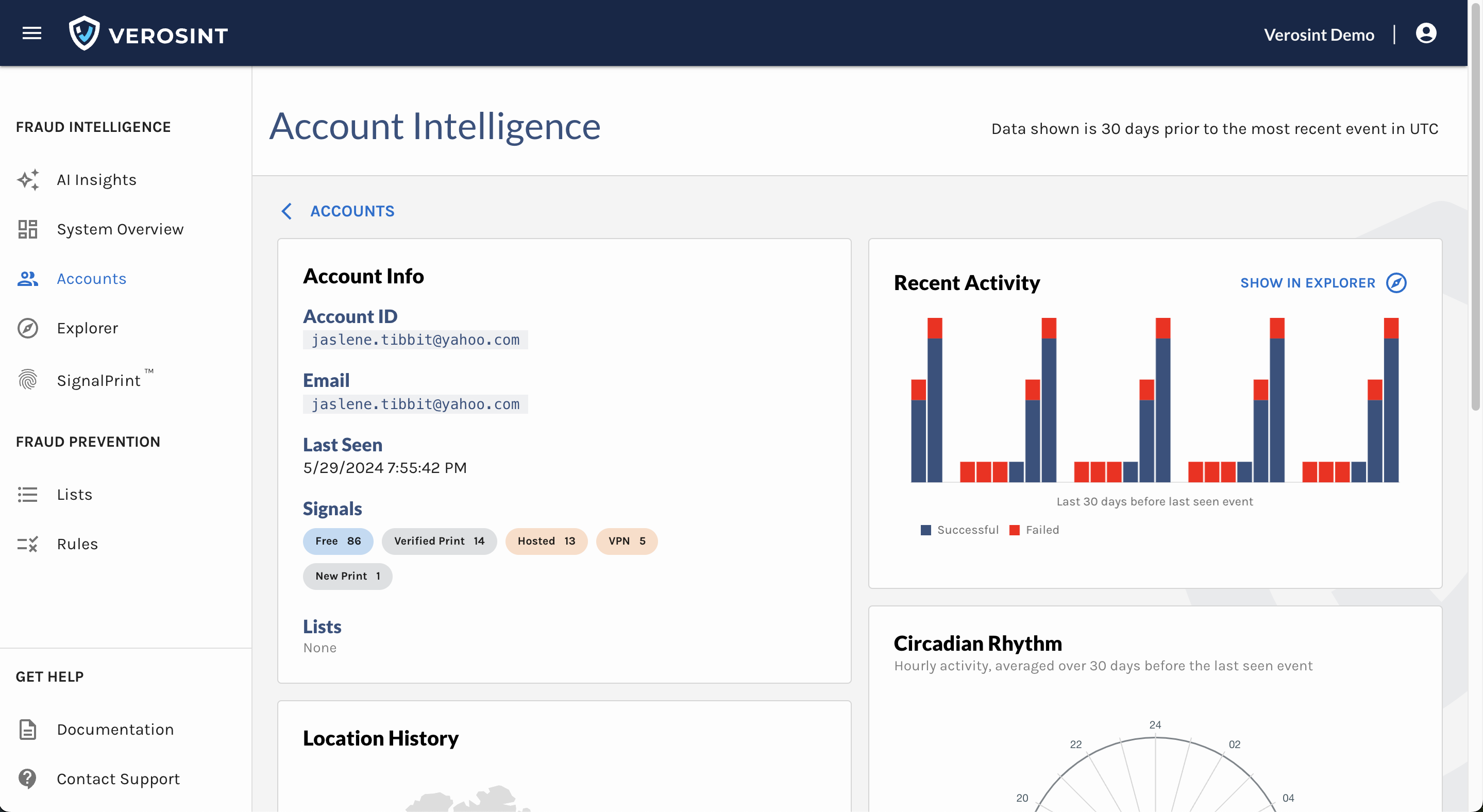🔔 New feature alert! We've added a new signal "Dormant Account" which show up for accounts with no activity in the last 90 days. This can help you spot, for example, new signups that are no longer engaged (or could be fraudulent), or help you win back disengaged customers.
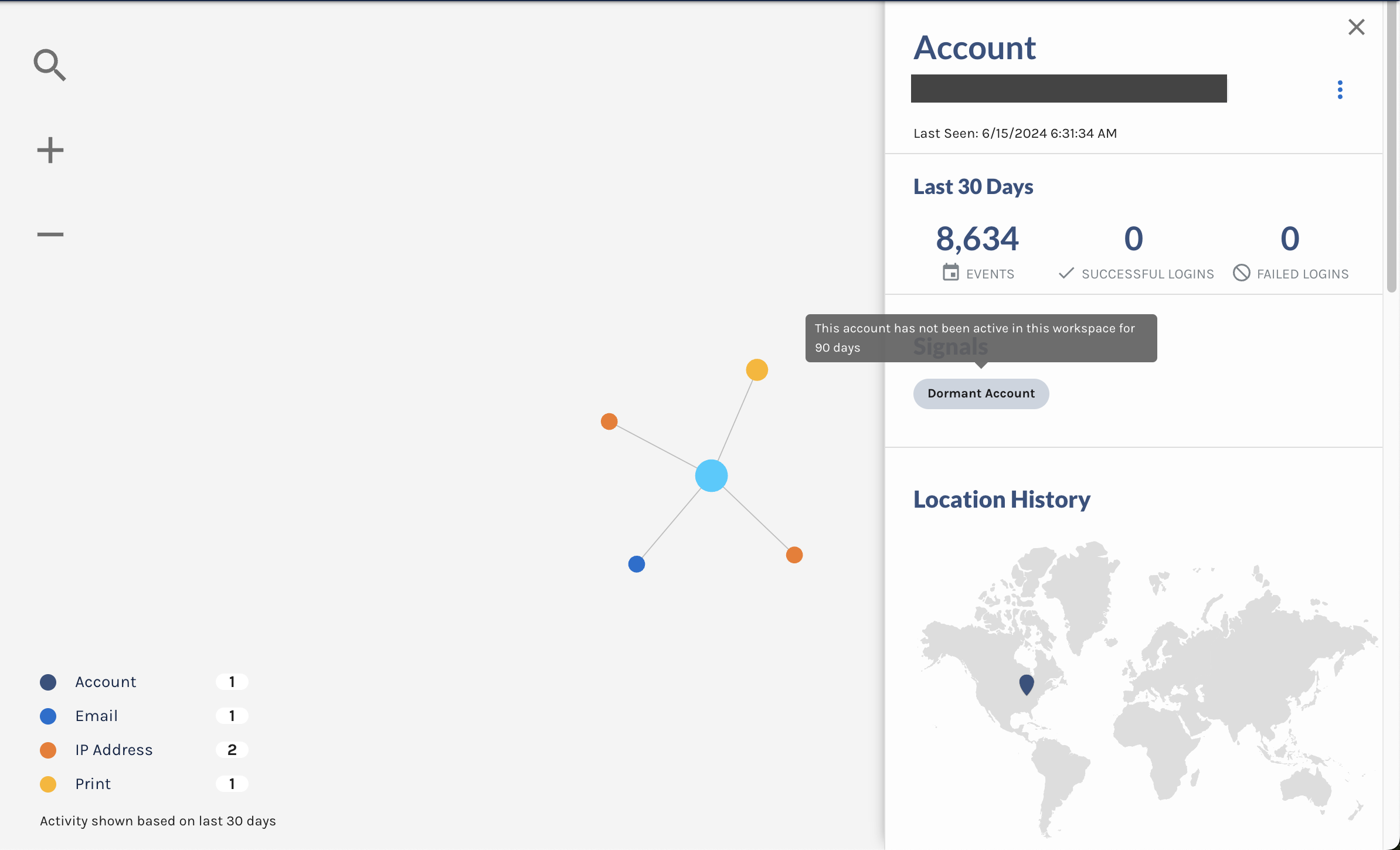
💜 We're always looking to improve your experience.
-
We improved the Location History chart on the Account Intelligence page, which now tells you:
-
From where did this account access your platform,
-
How often, and
-
How successfully?
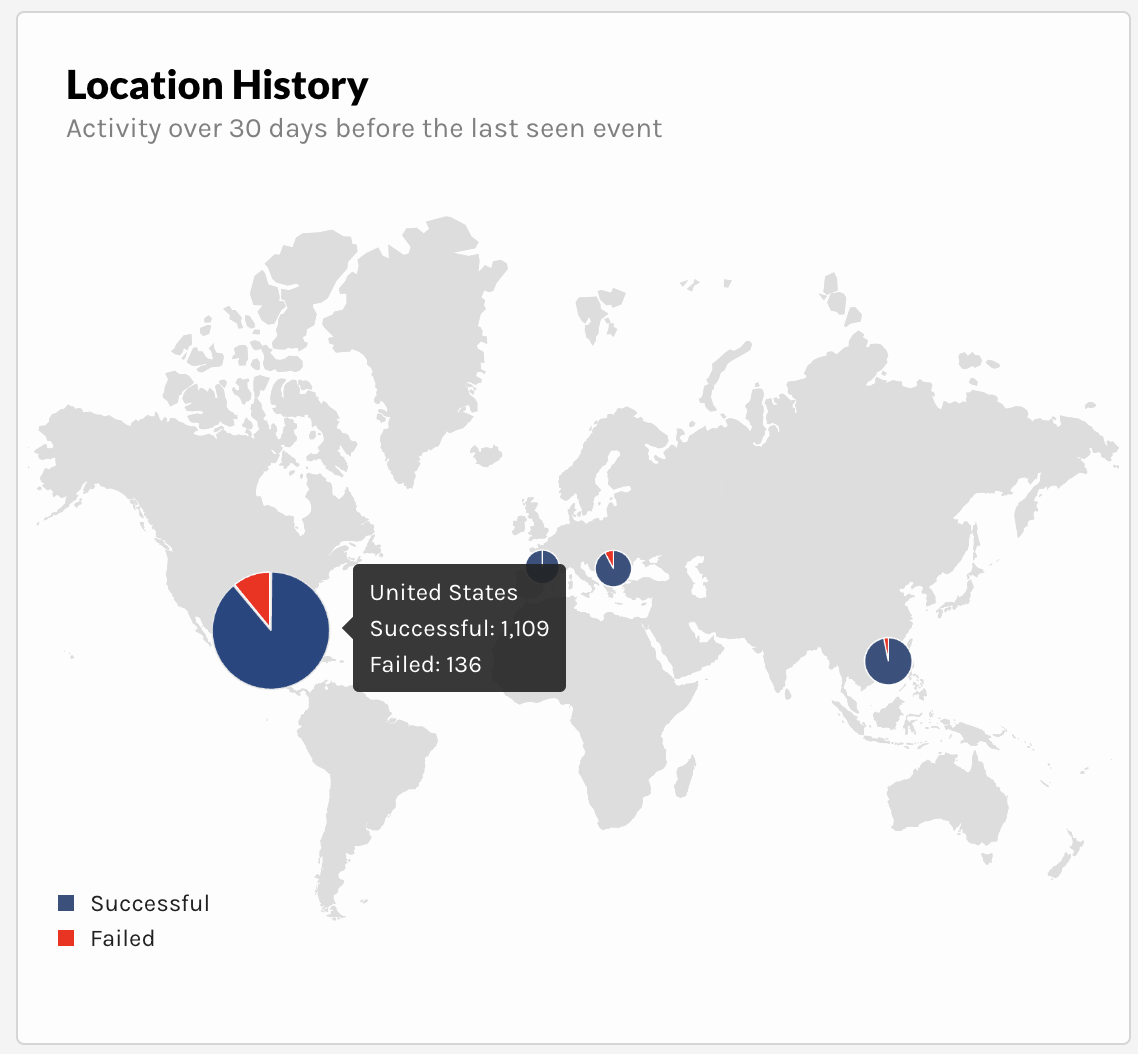
-
🔨 We noticed that the filters under the Rules category in Explorer had user agent icons. 😑 We fixed that!
-
🔨 We also noticed that the Save button would activate when the Rule Set Name was missing (this is required!) - resulting in dead clicks. 😑:expressionless: Fixed!
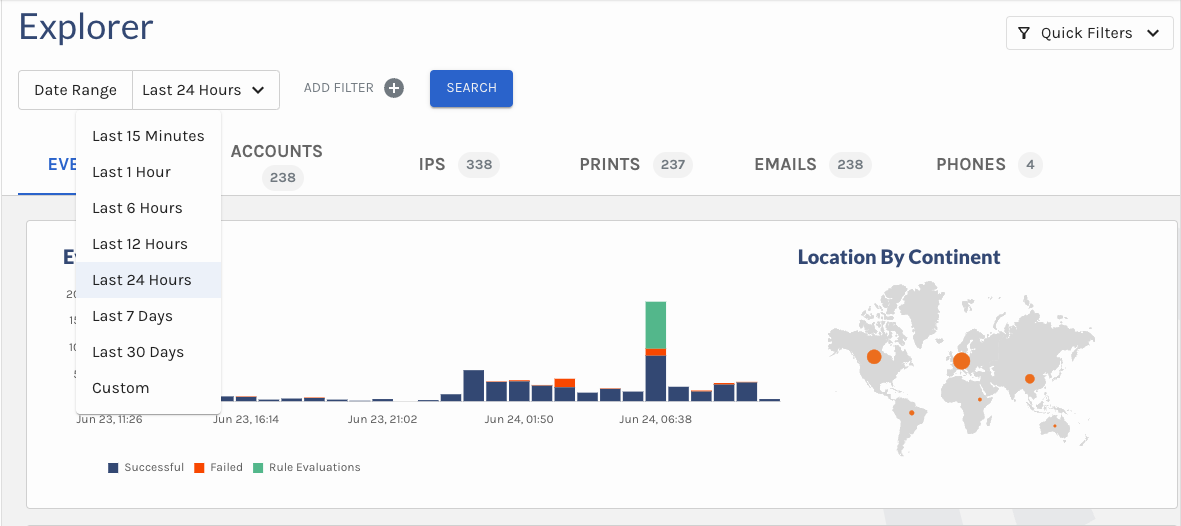
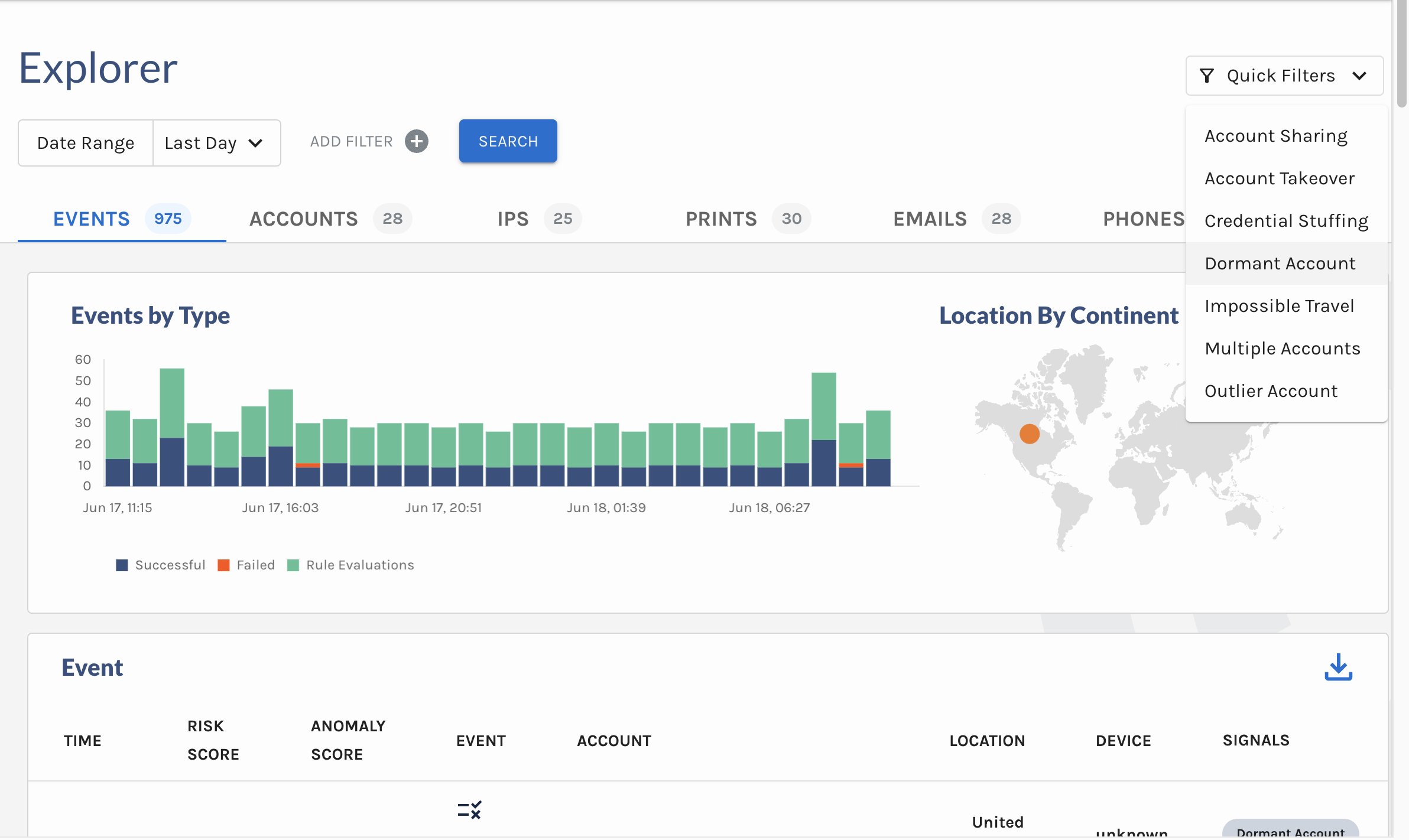
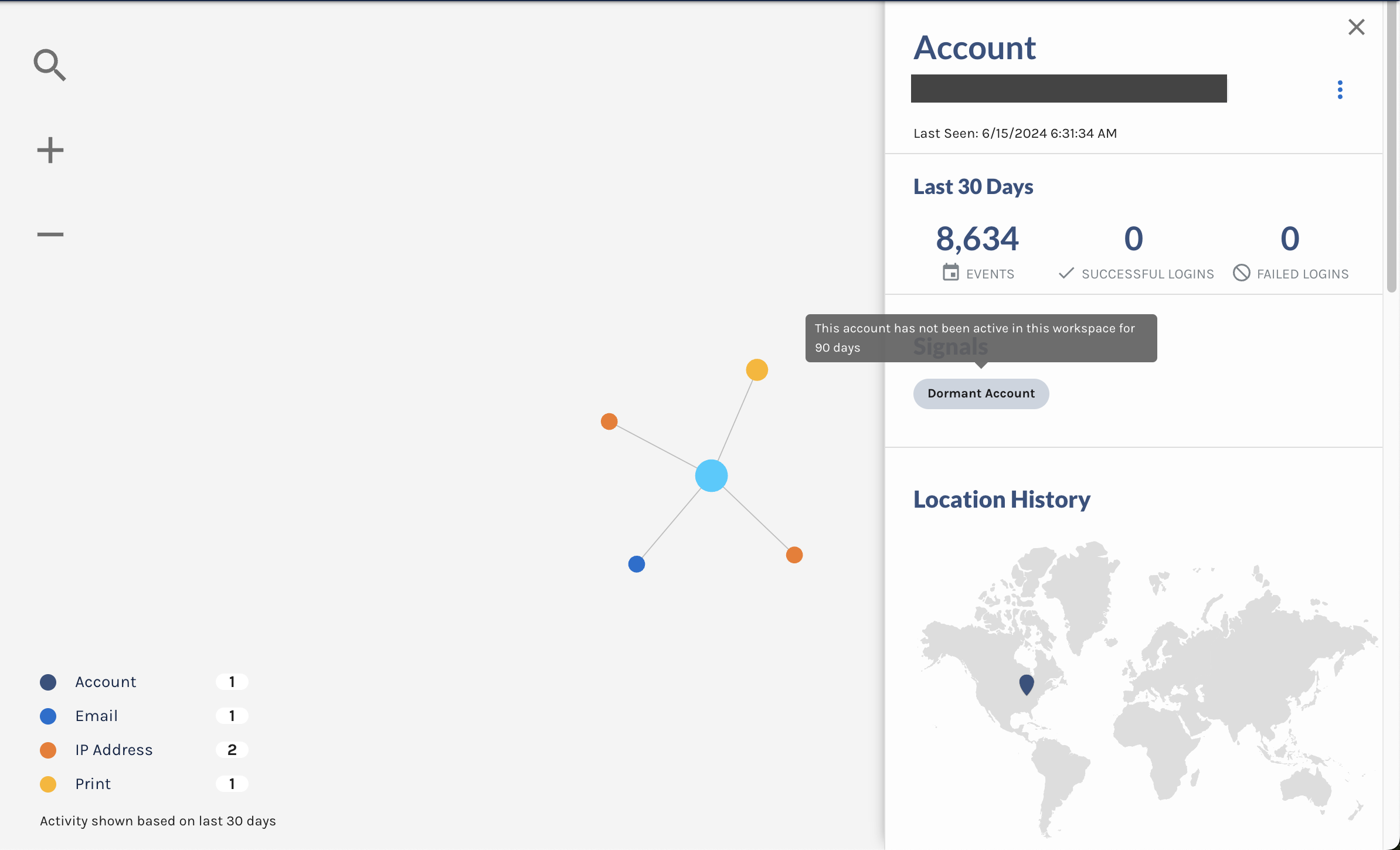
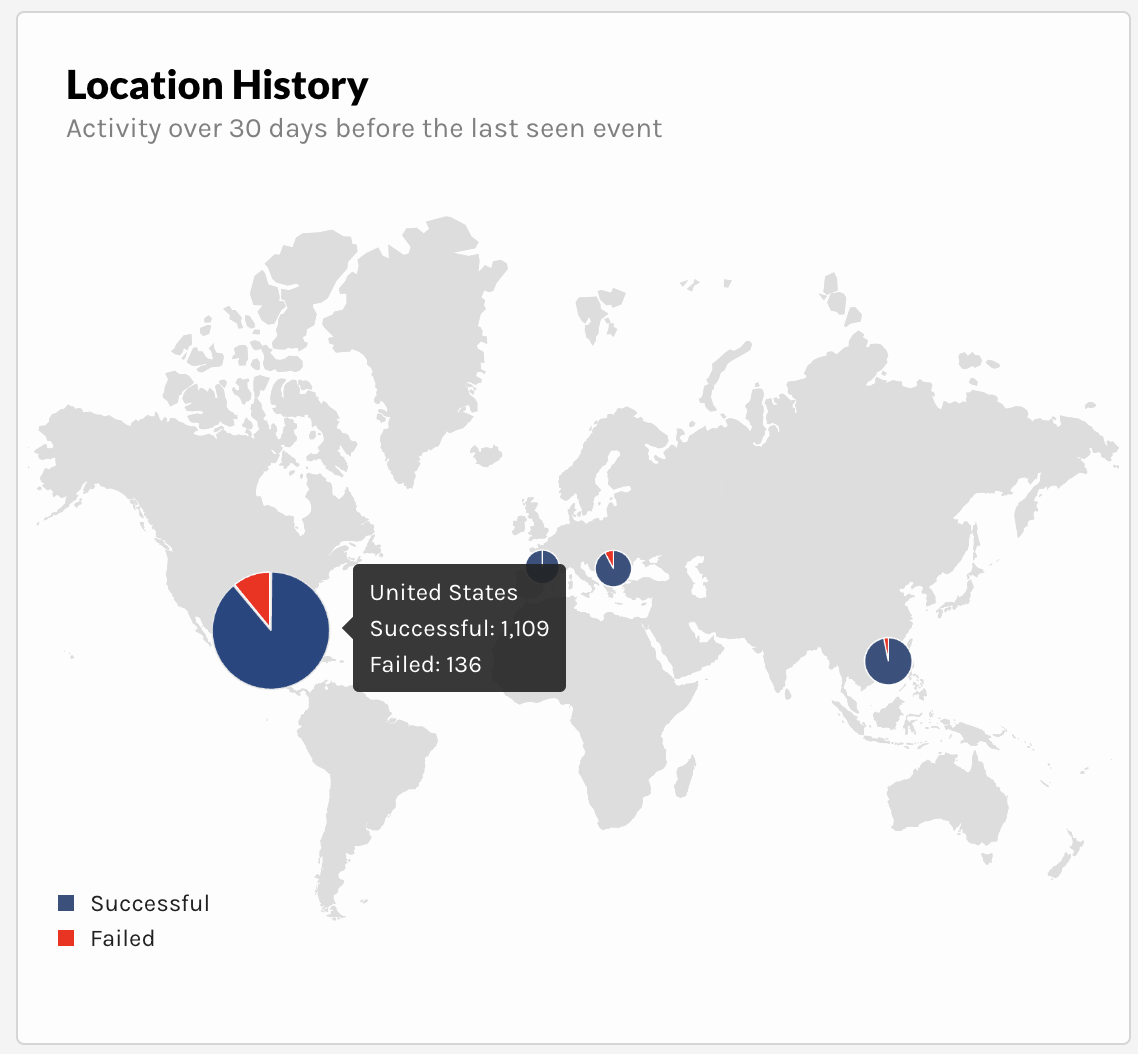
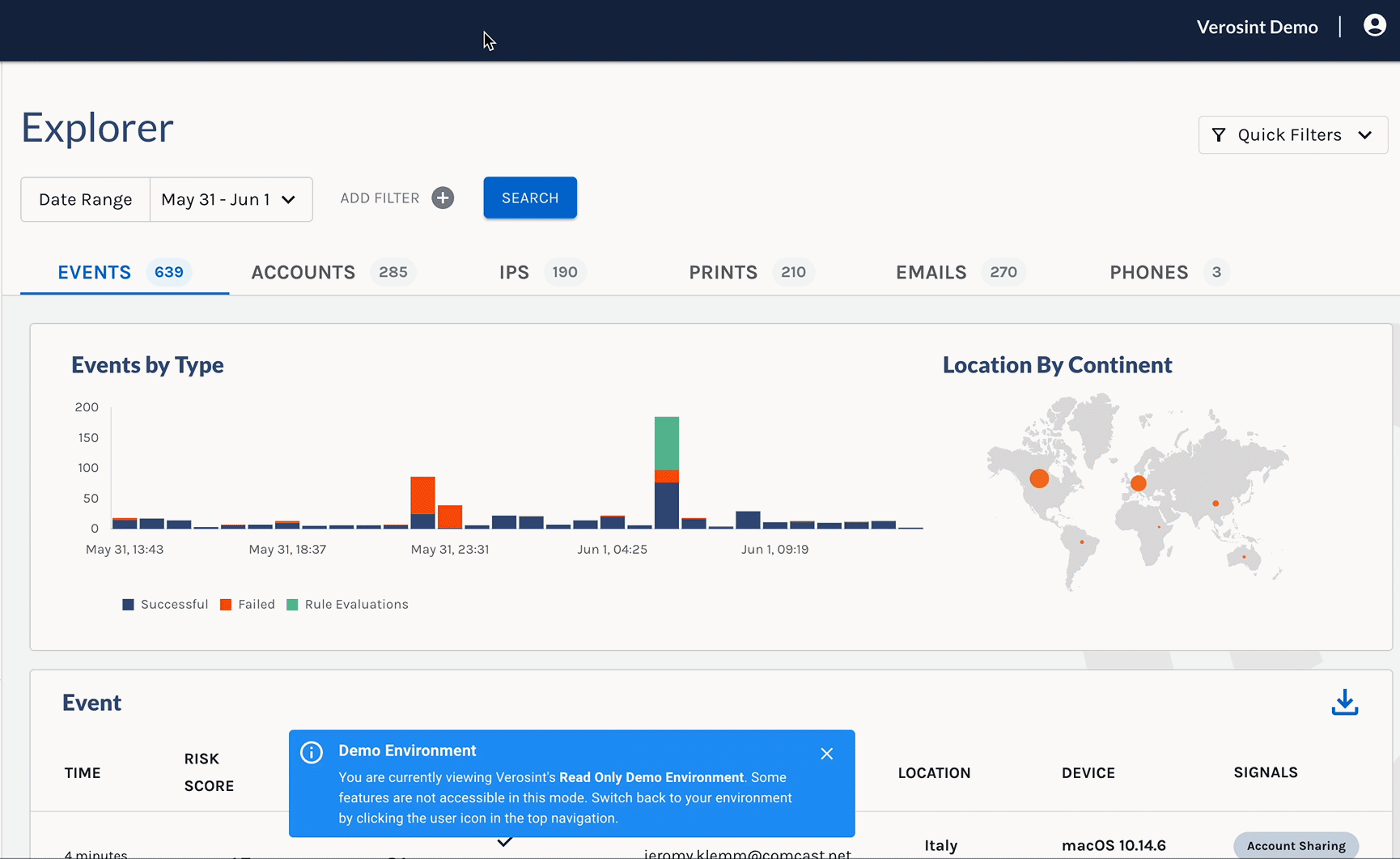
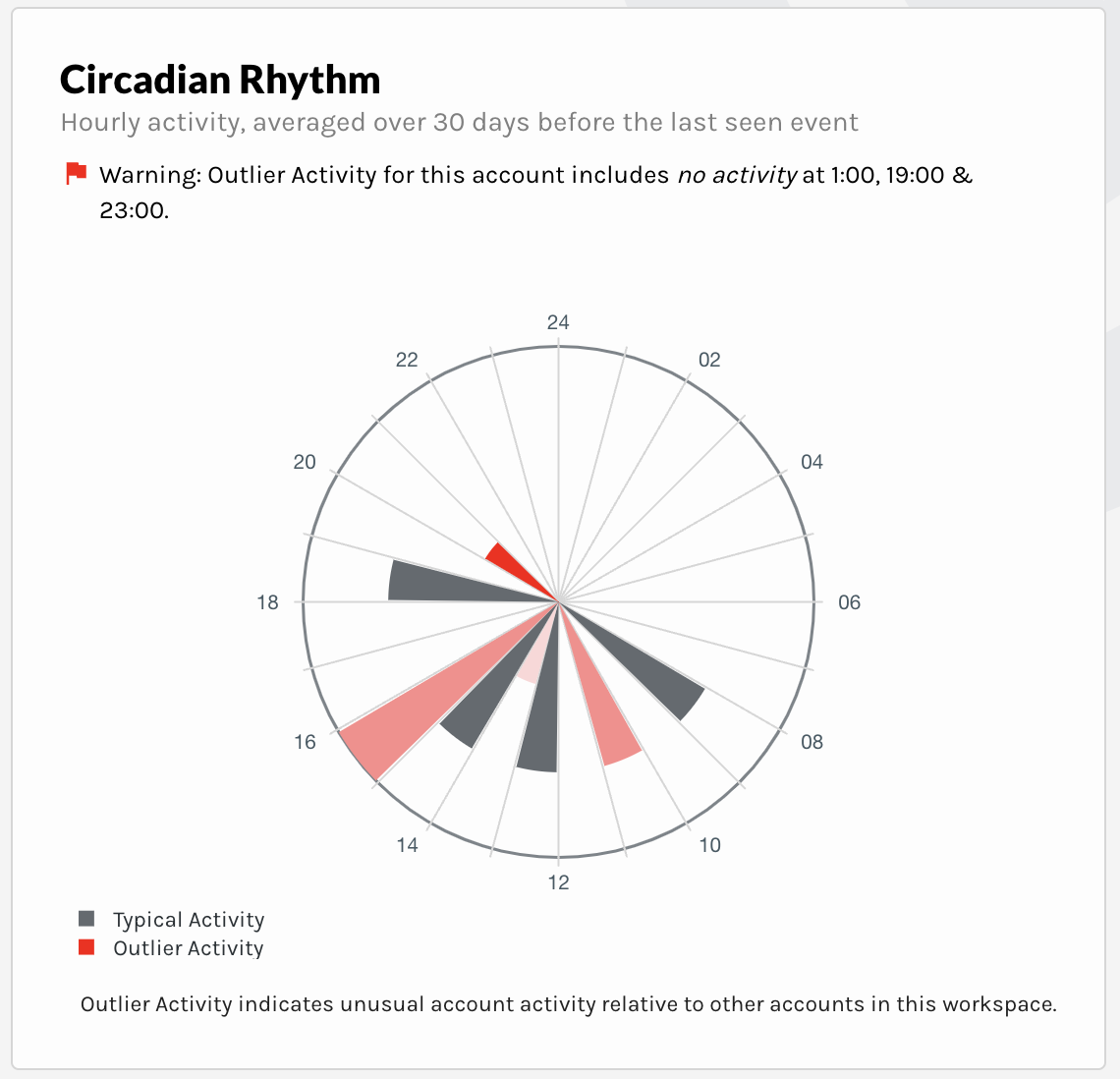
 on the Verosint Demo workspace](https://files.readme.io/492beee-Screenshot_2024-06-02_at_1.27.49_PM.png)