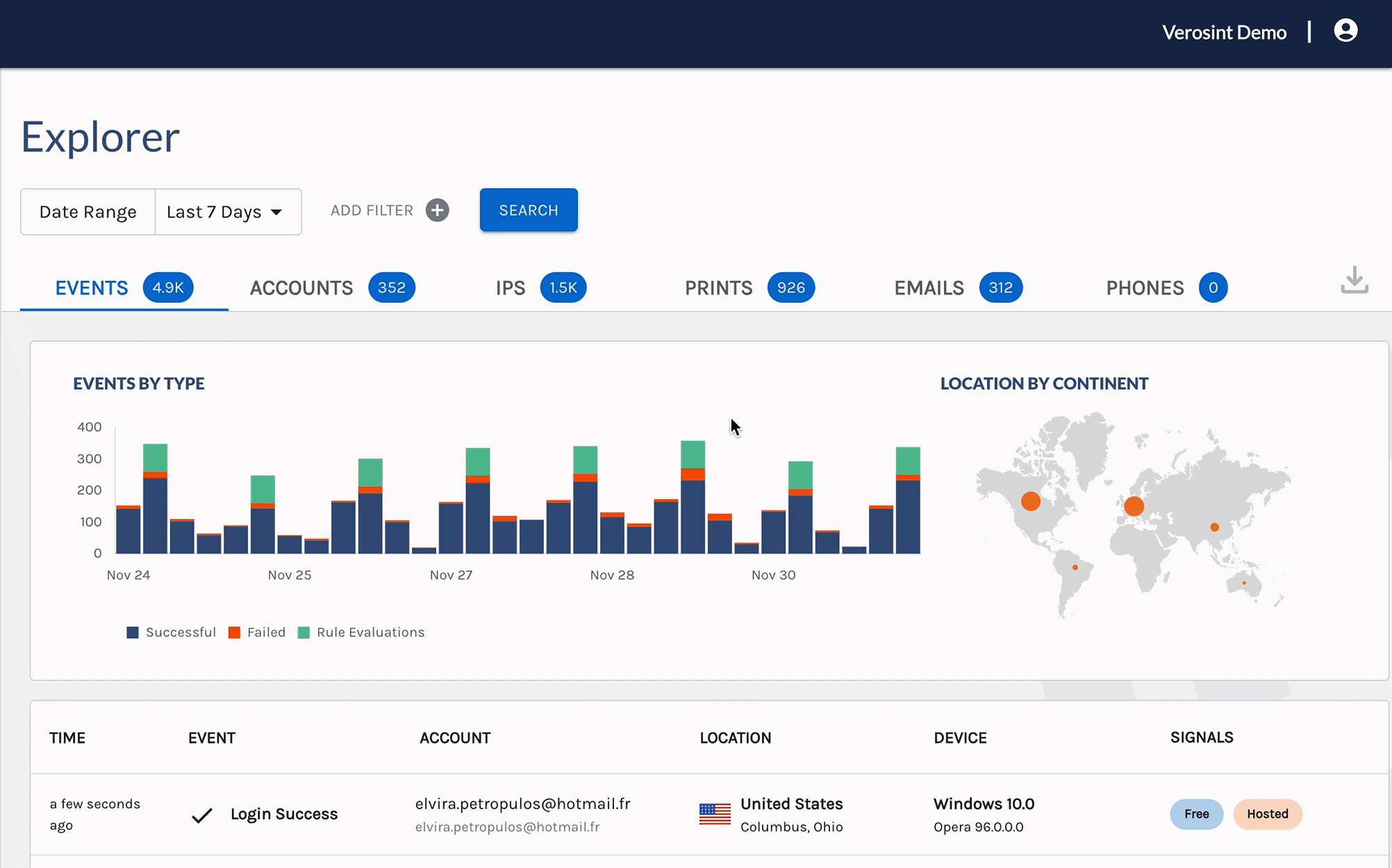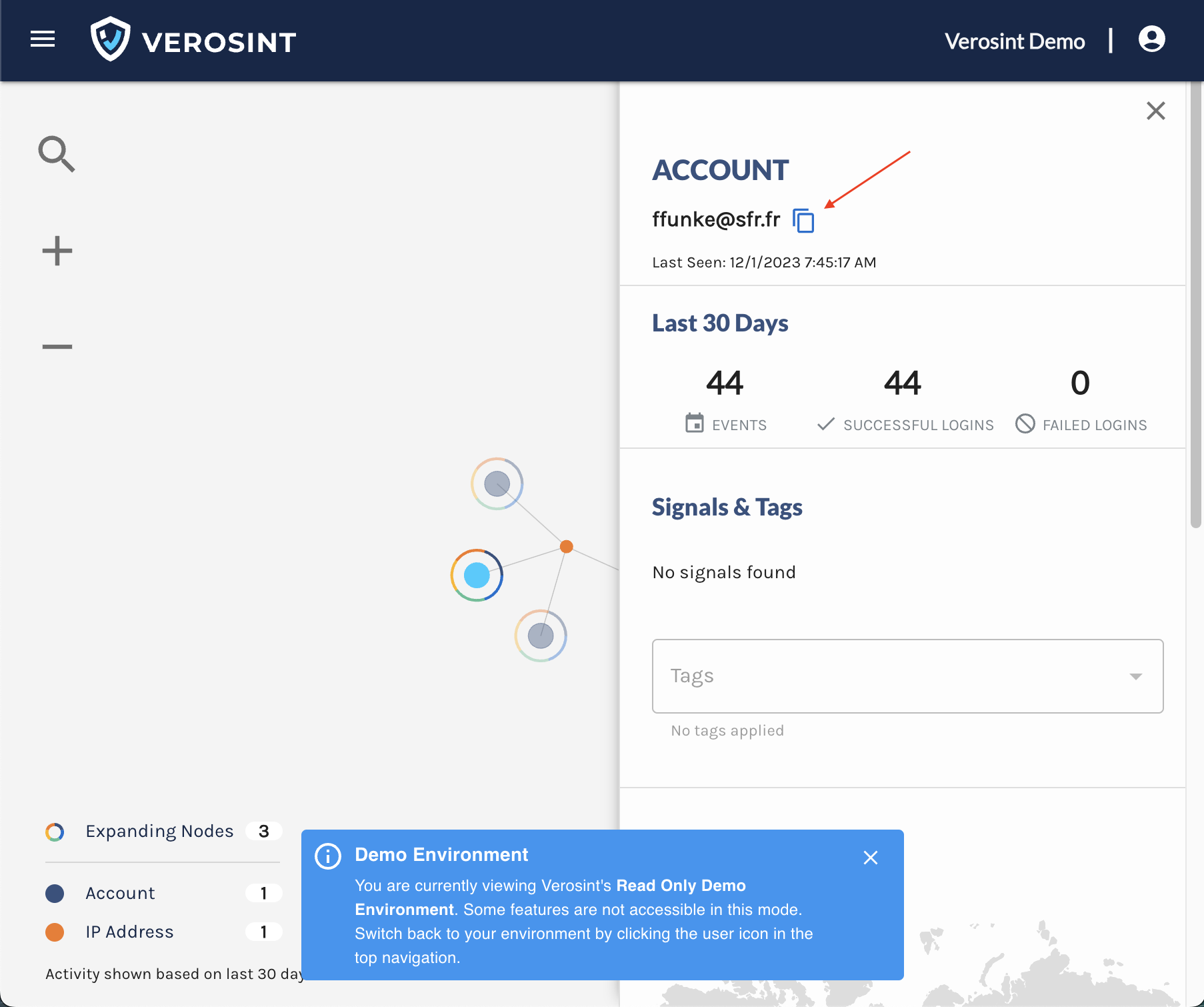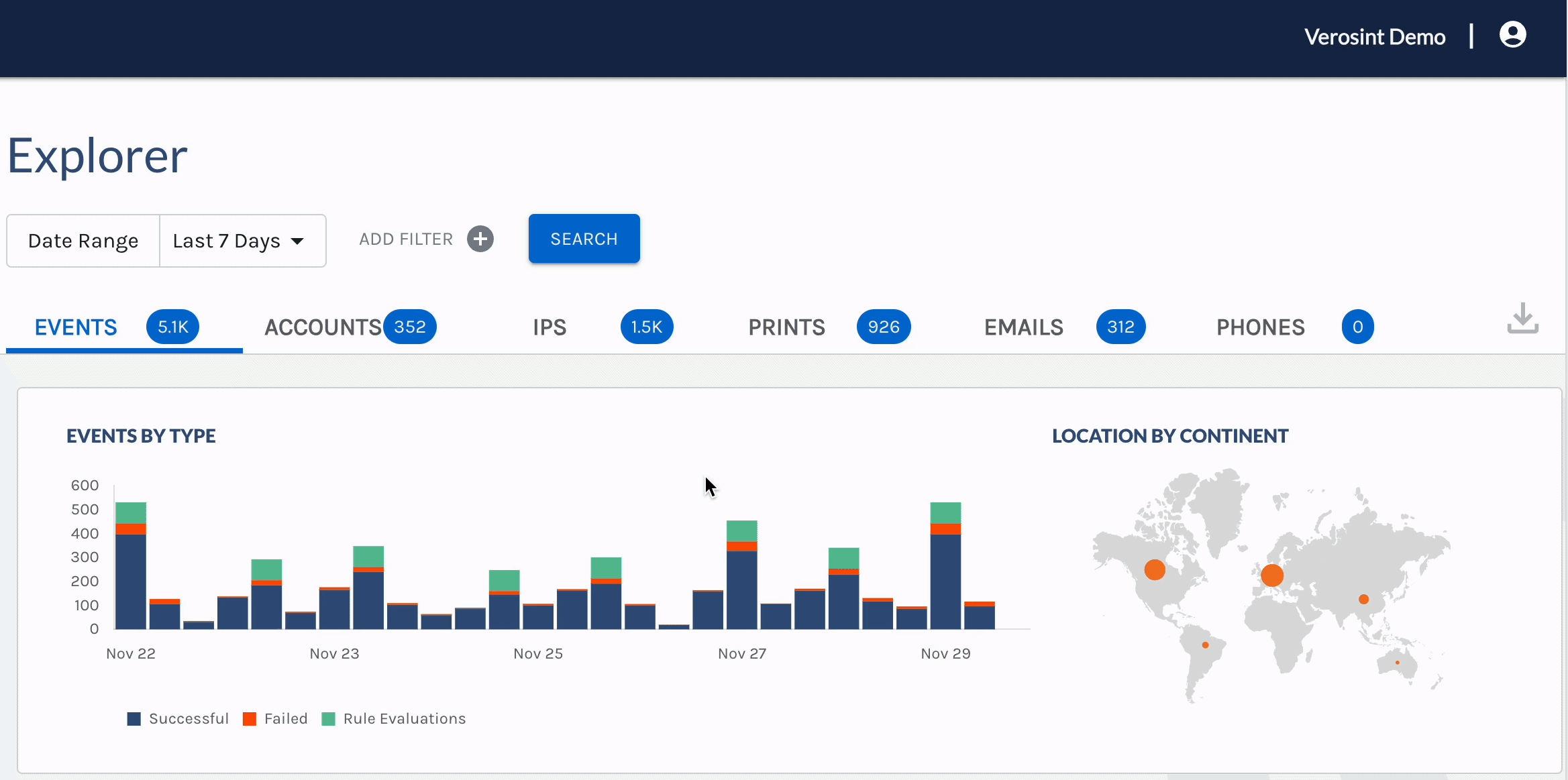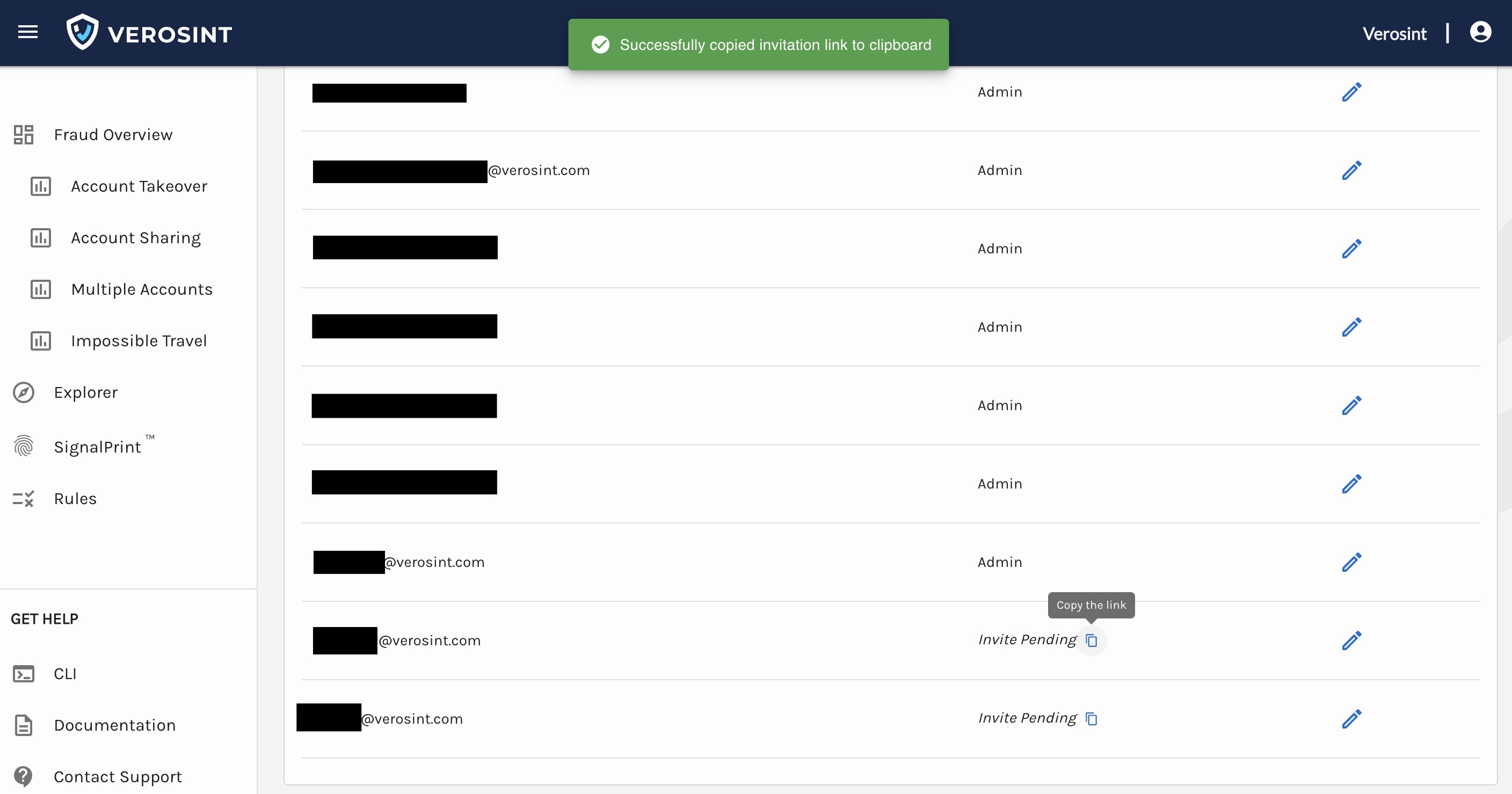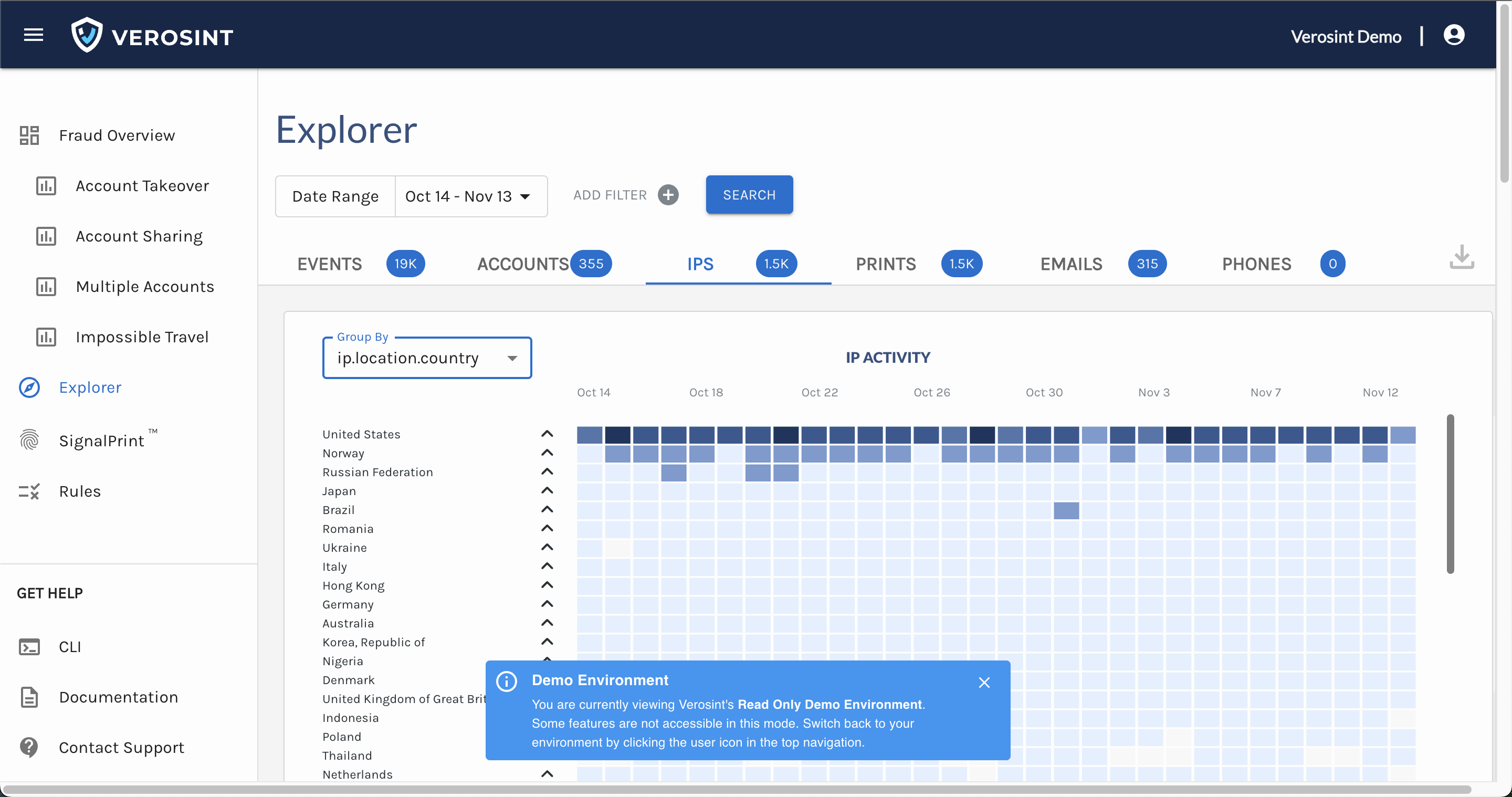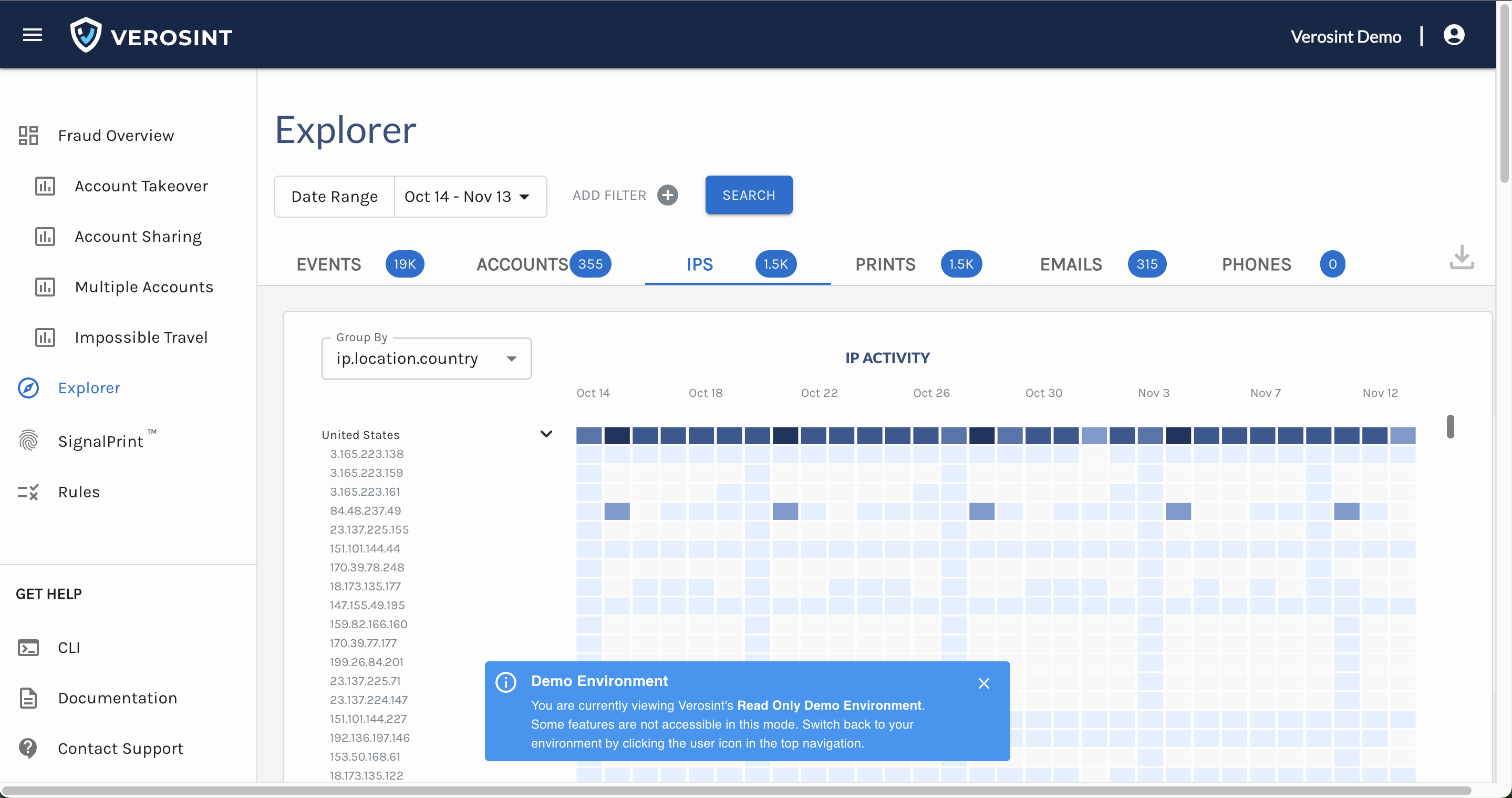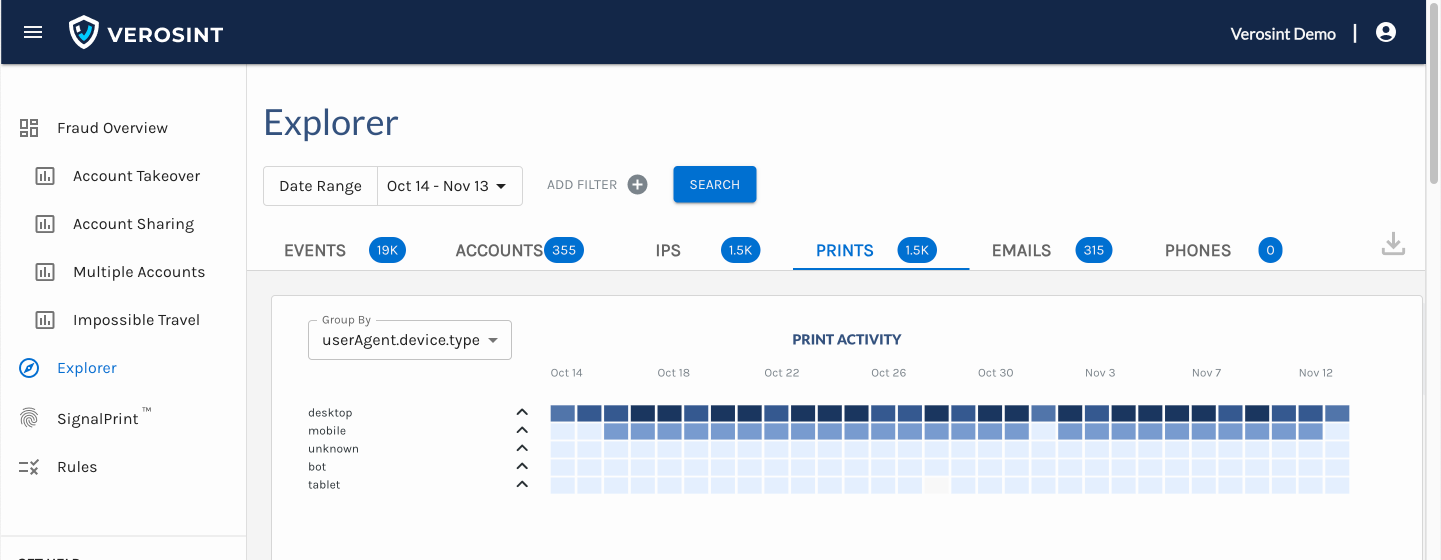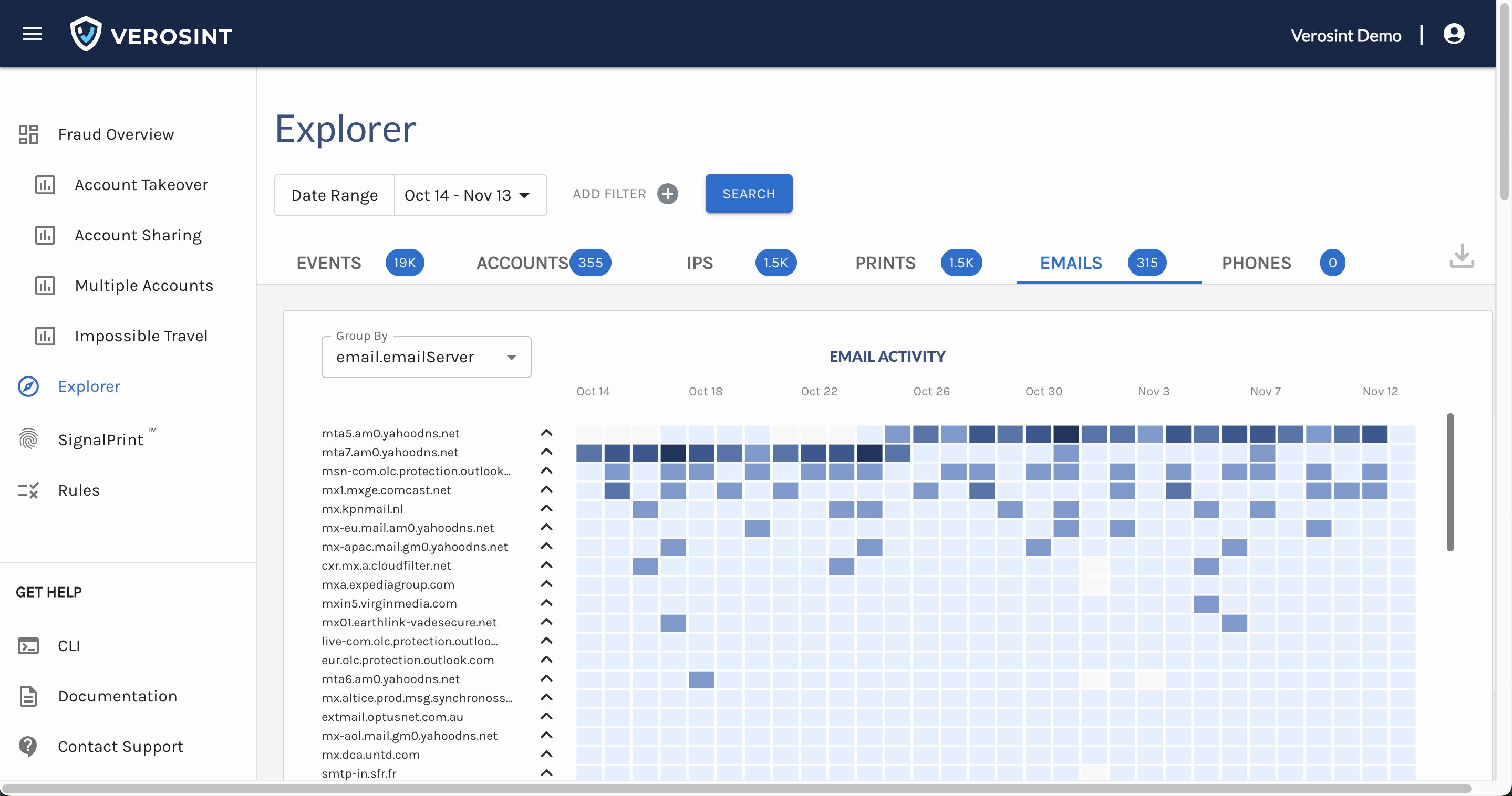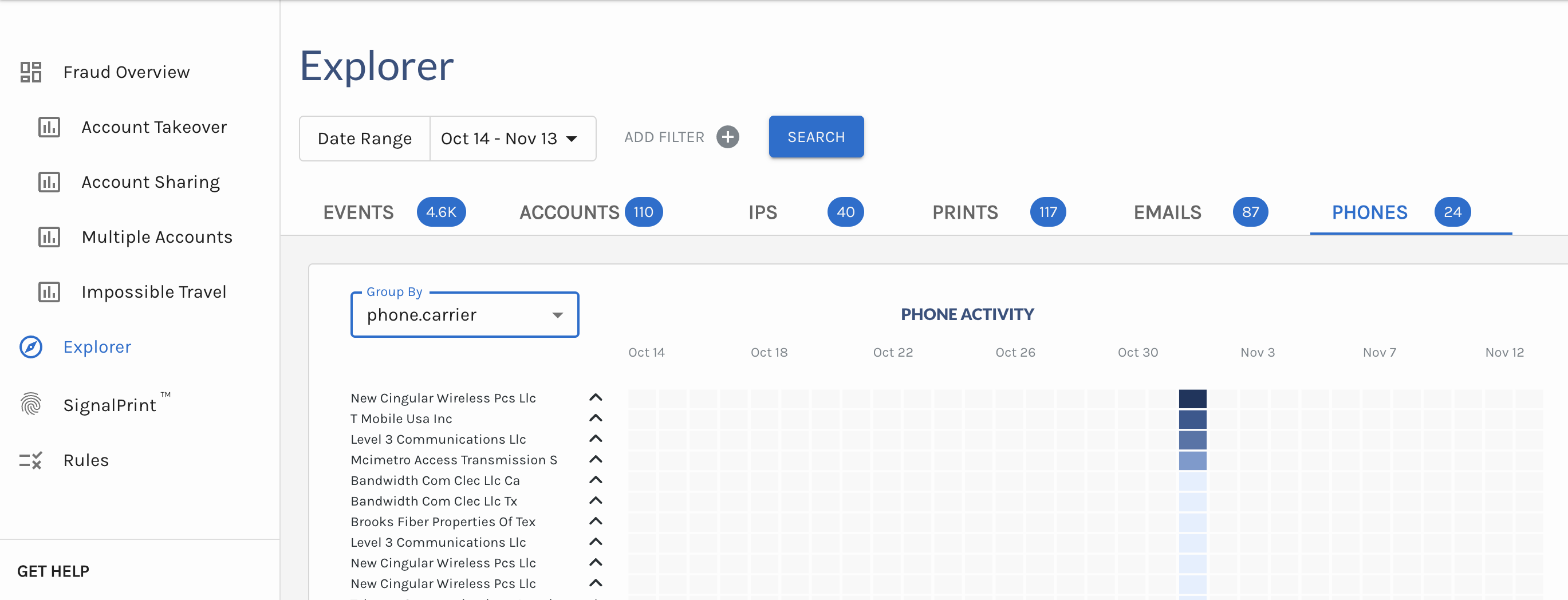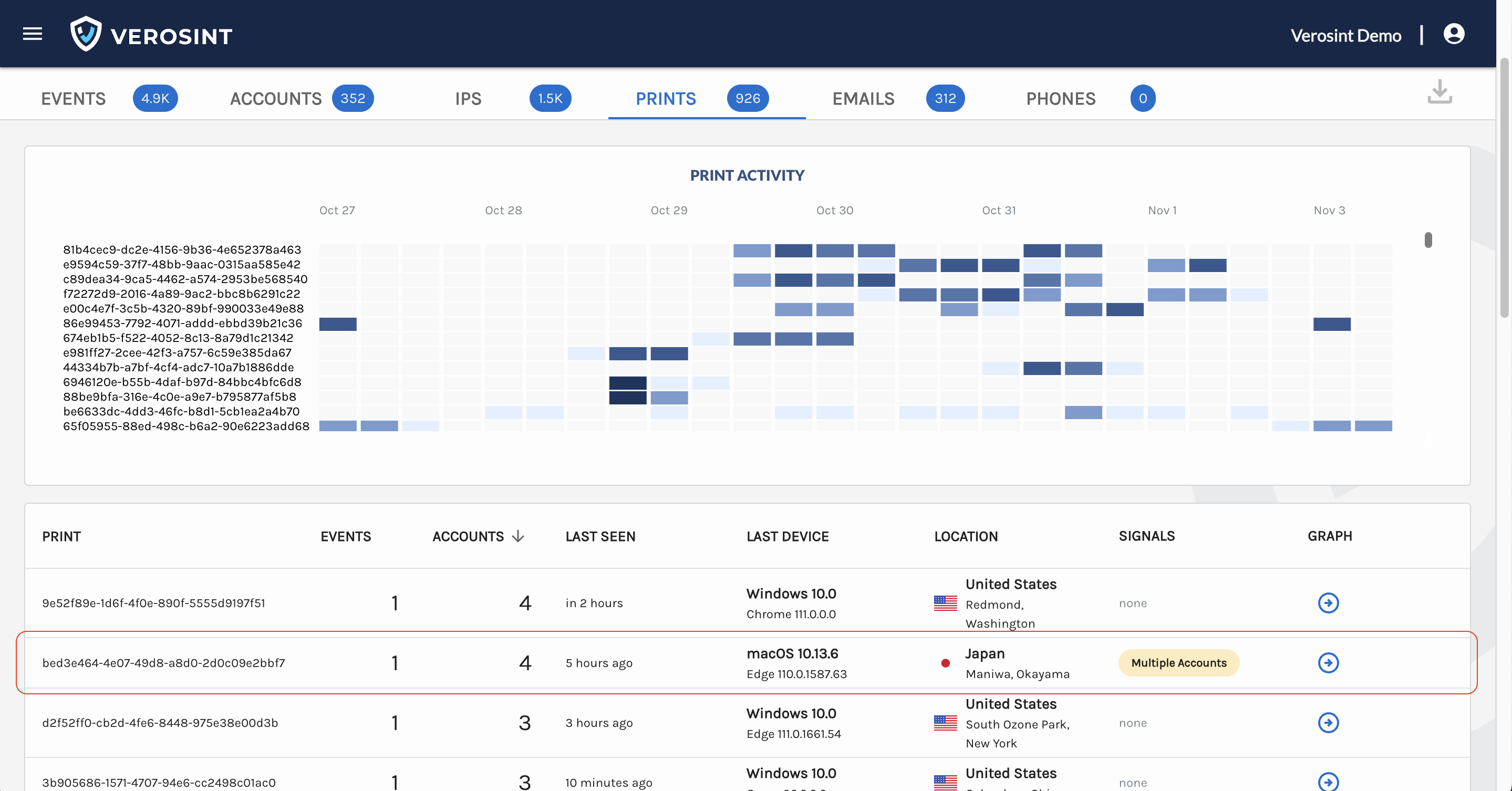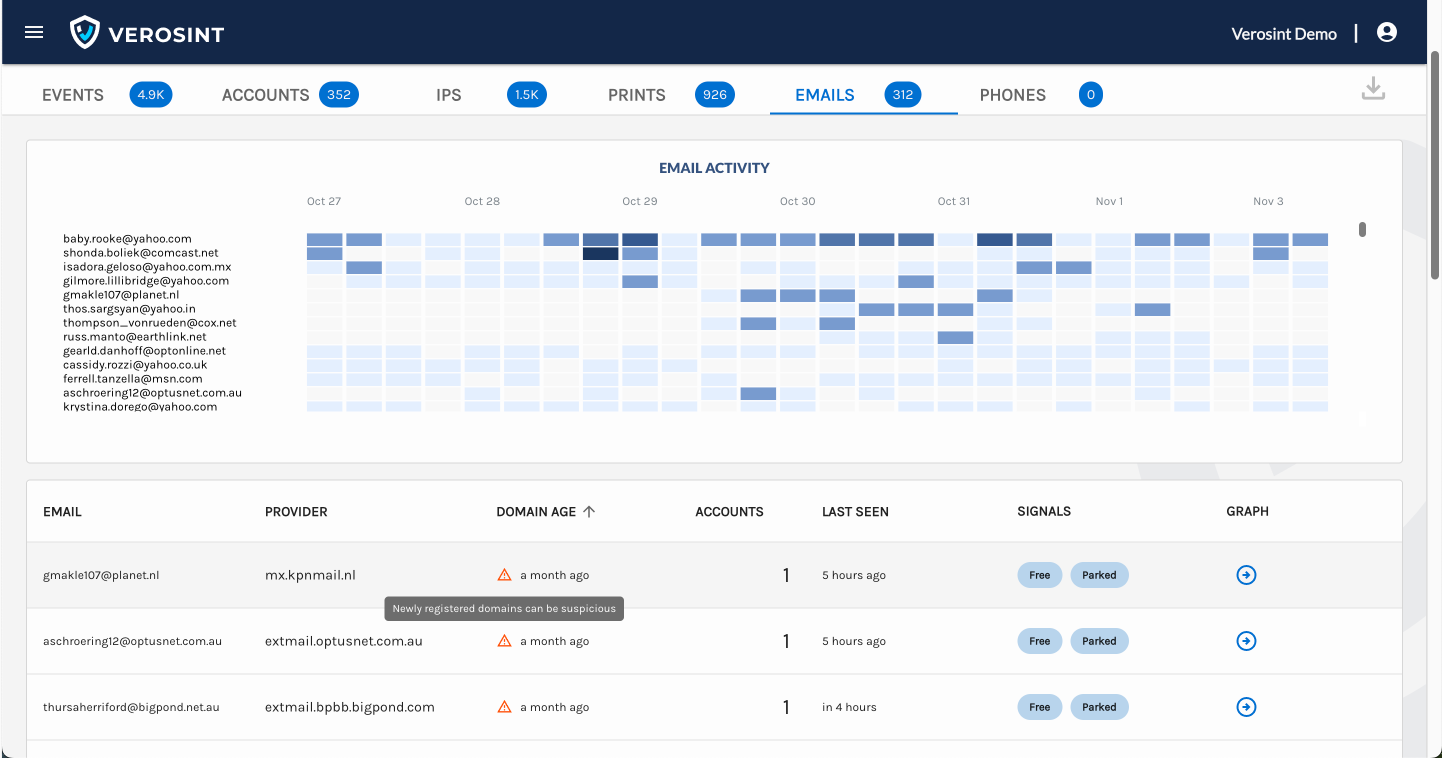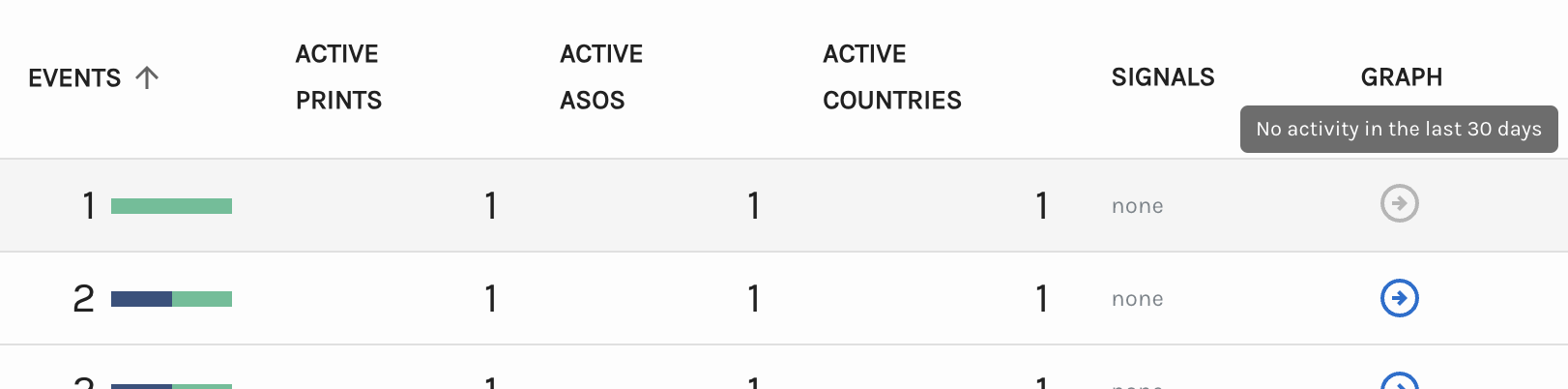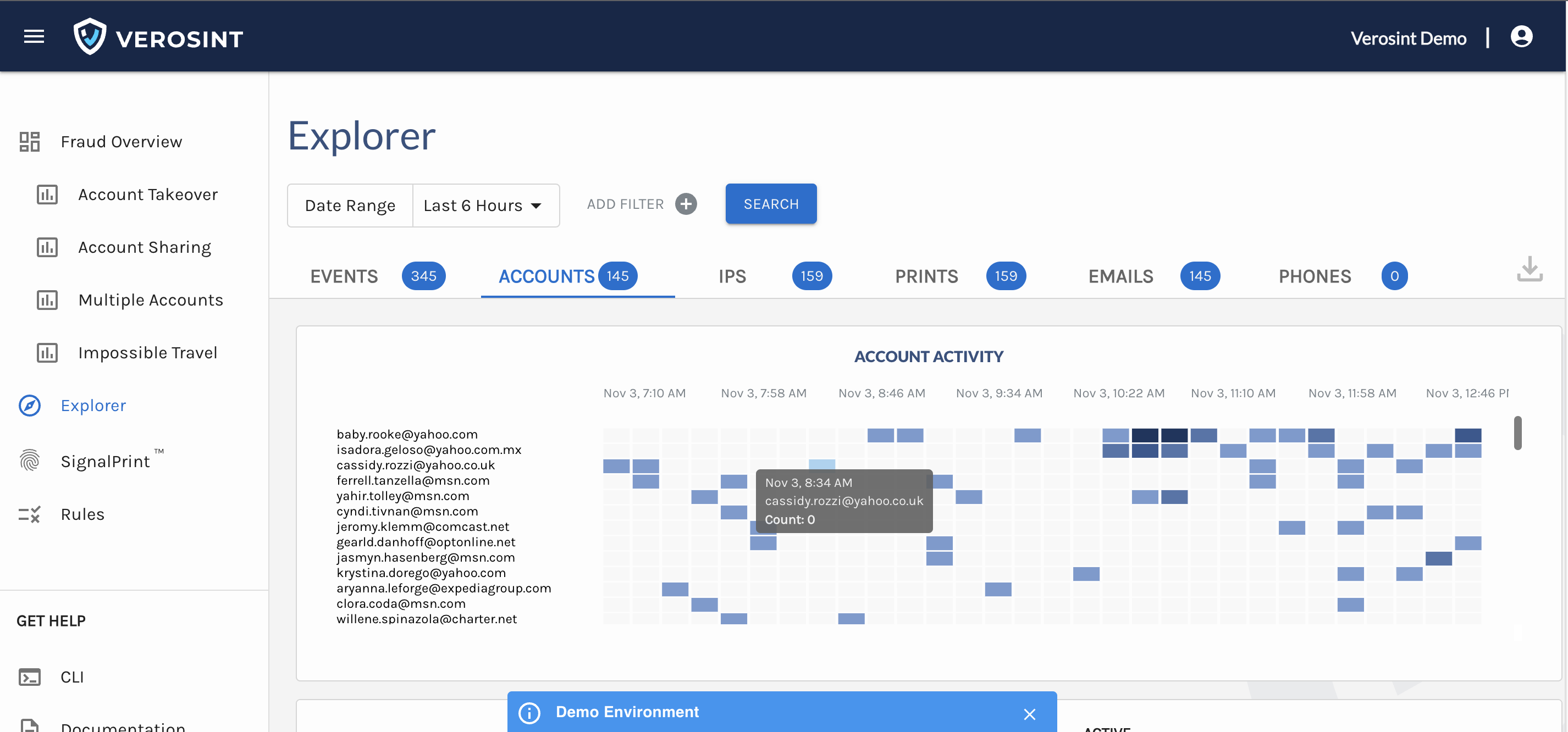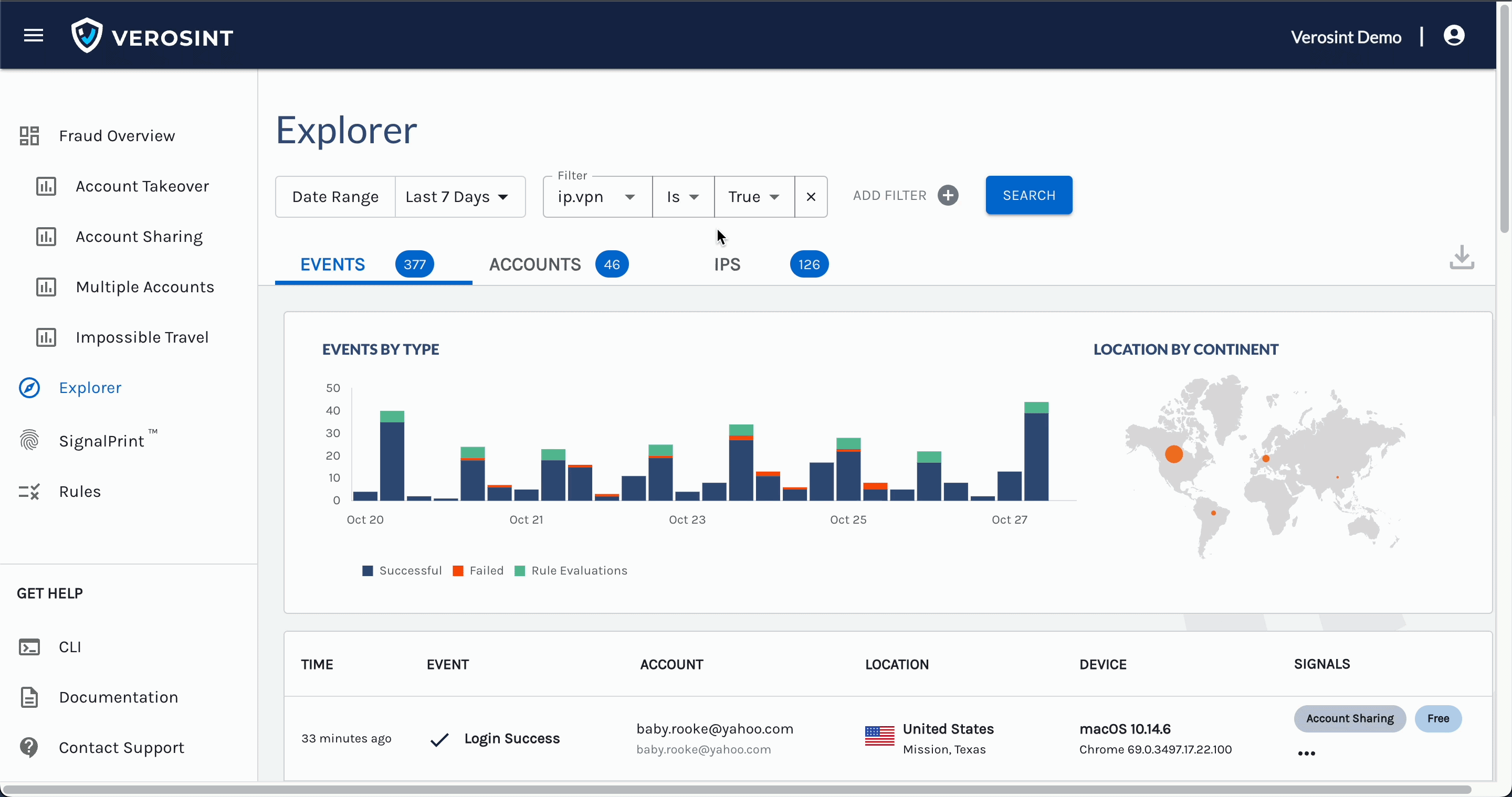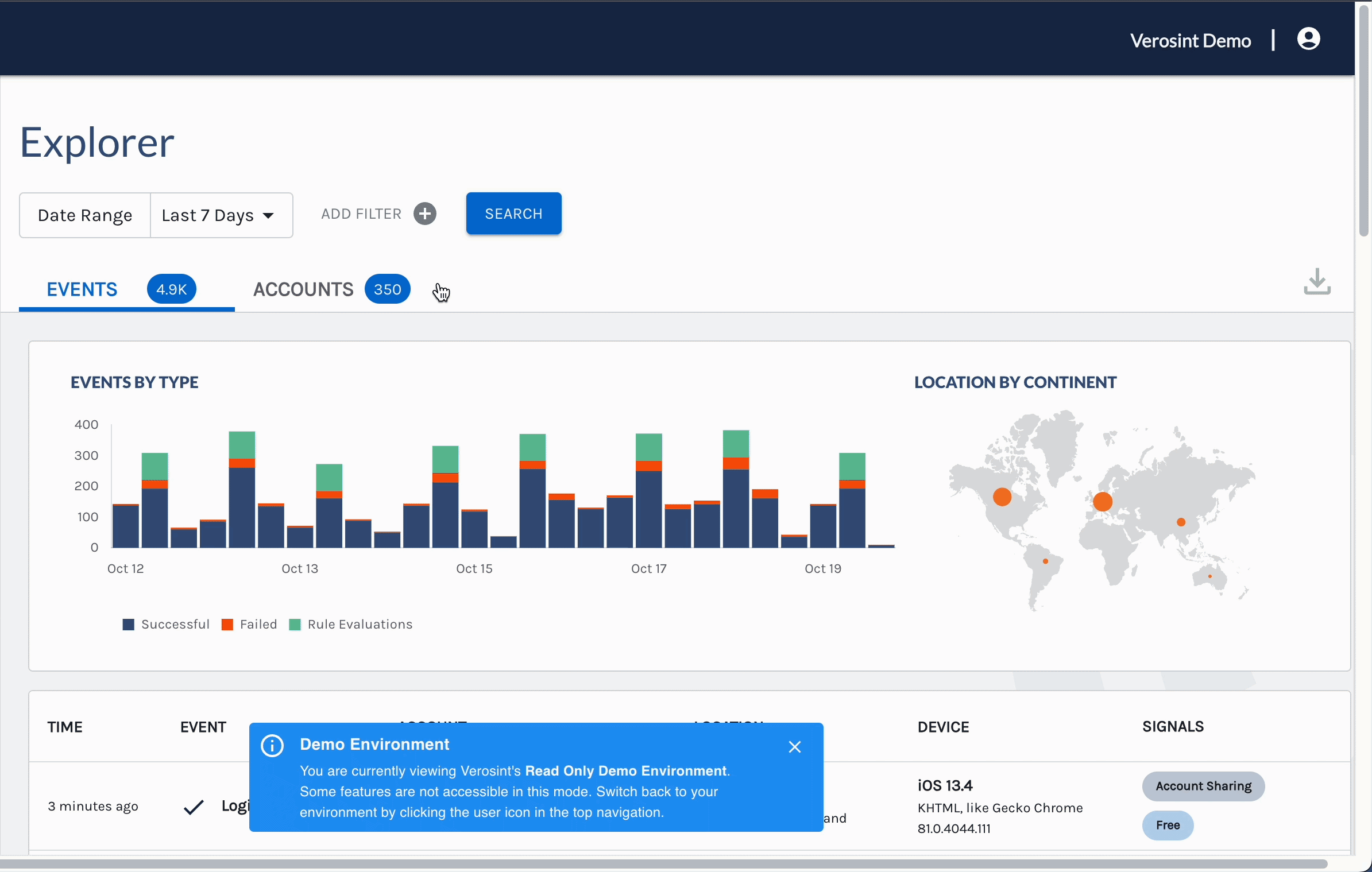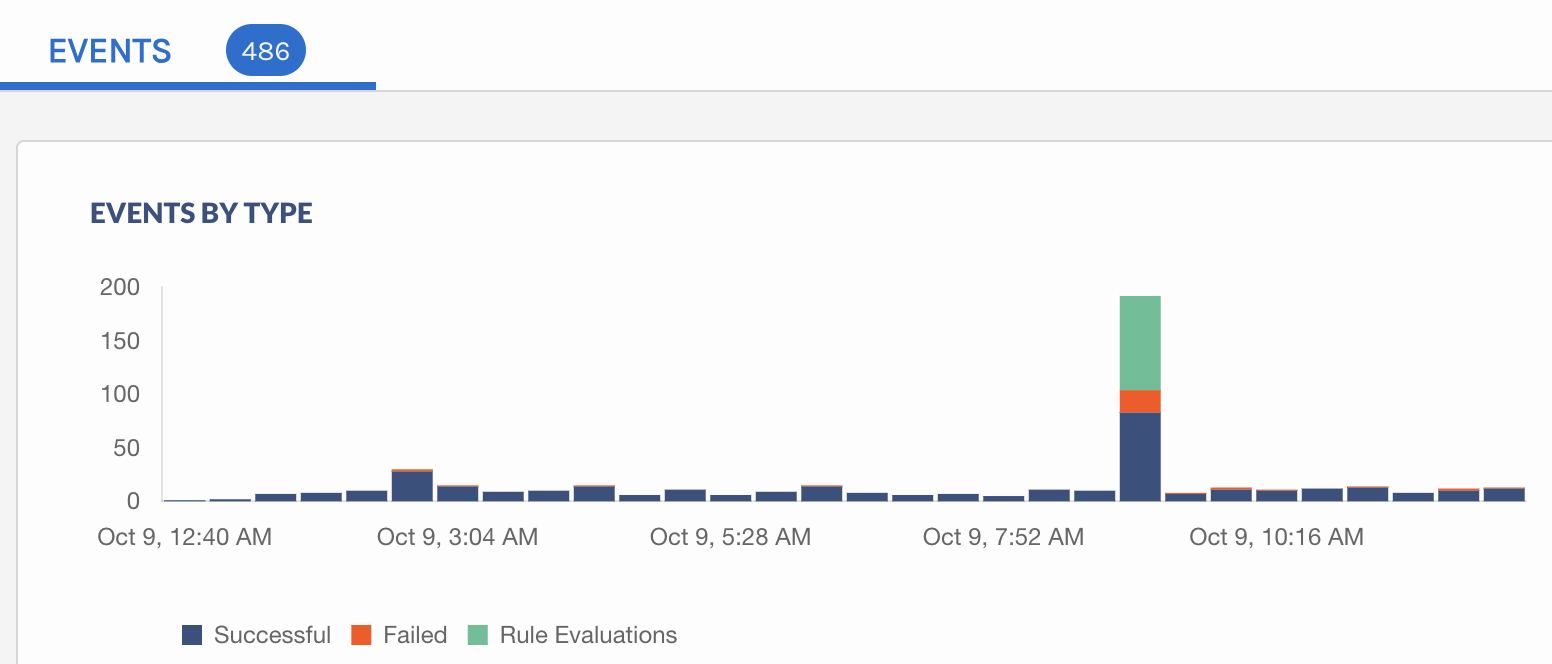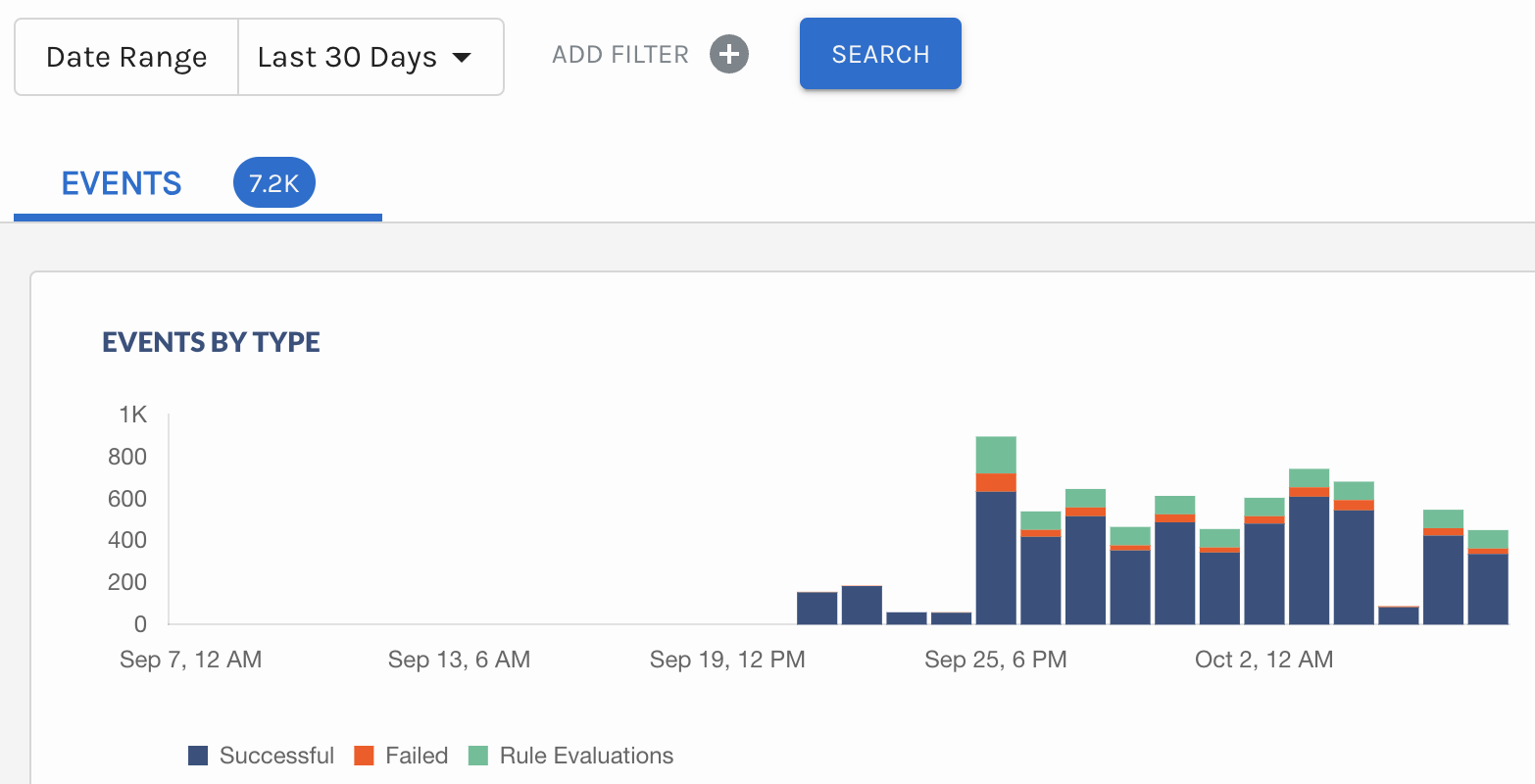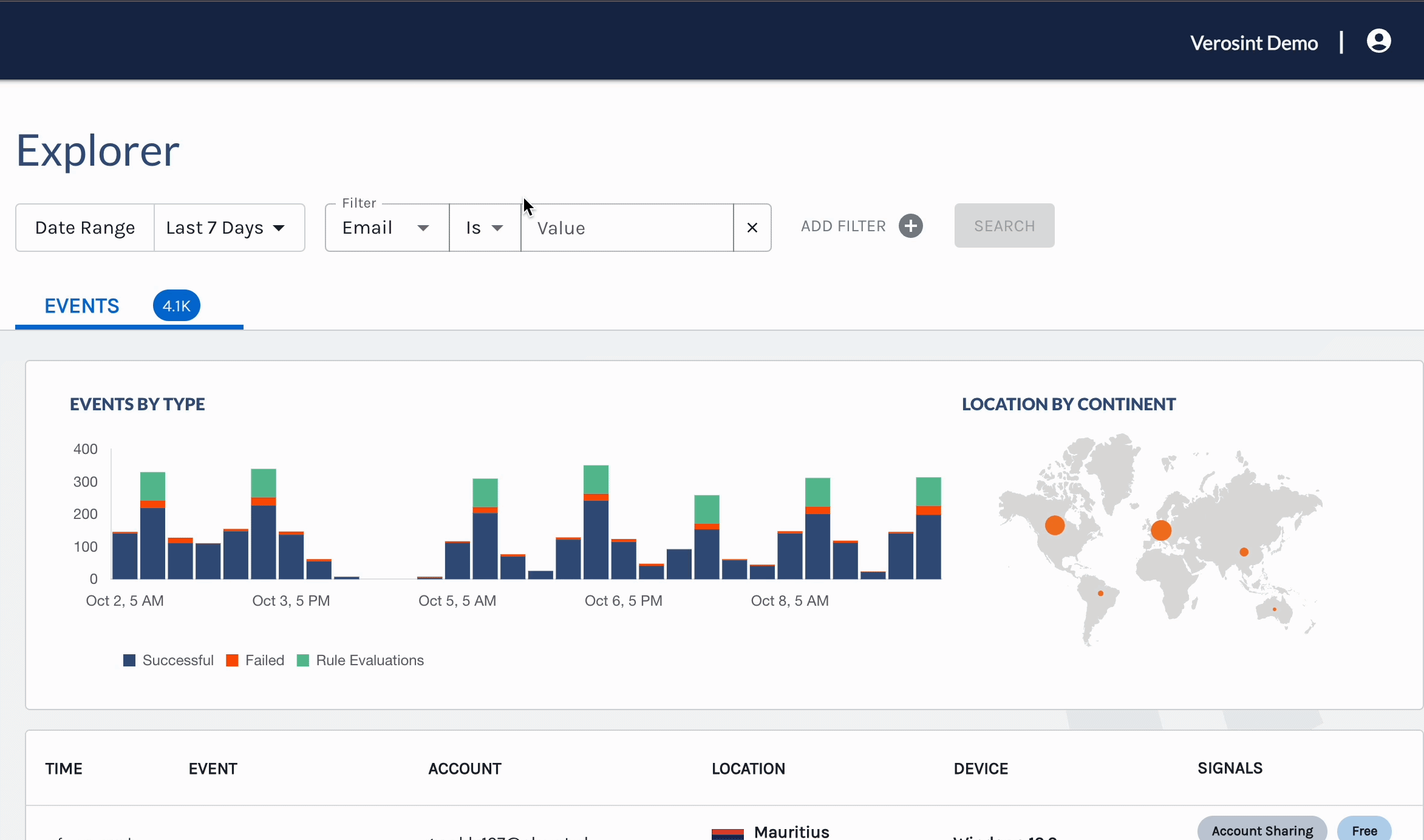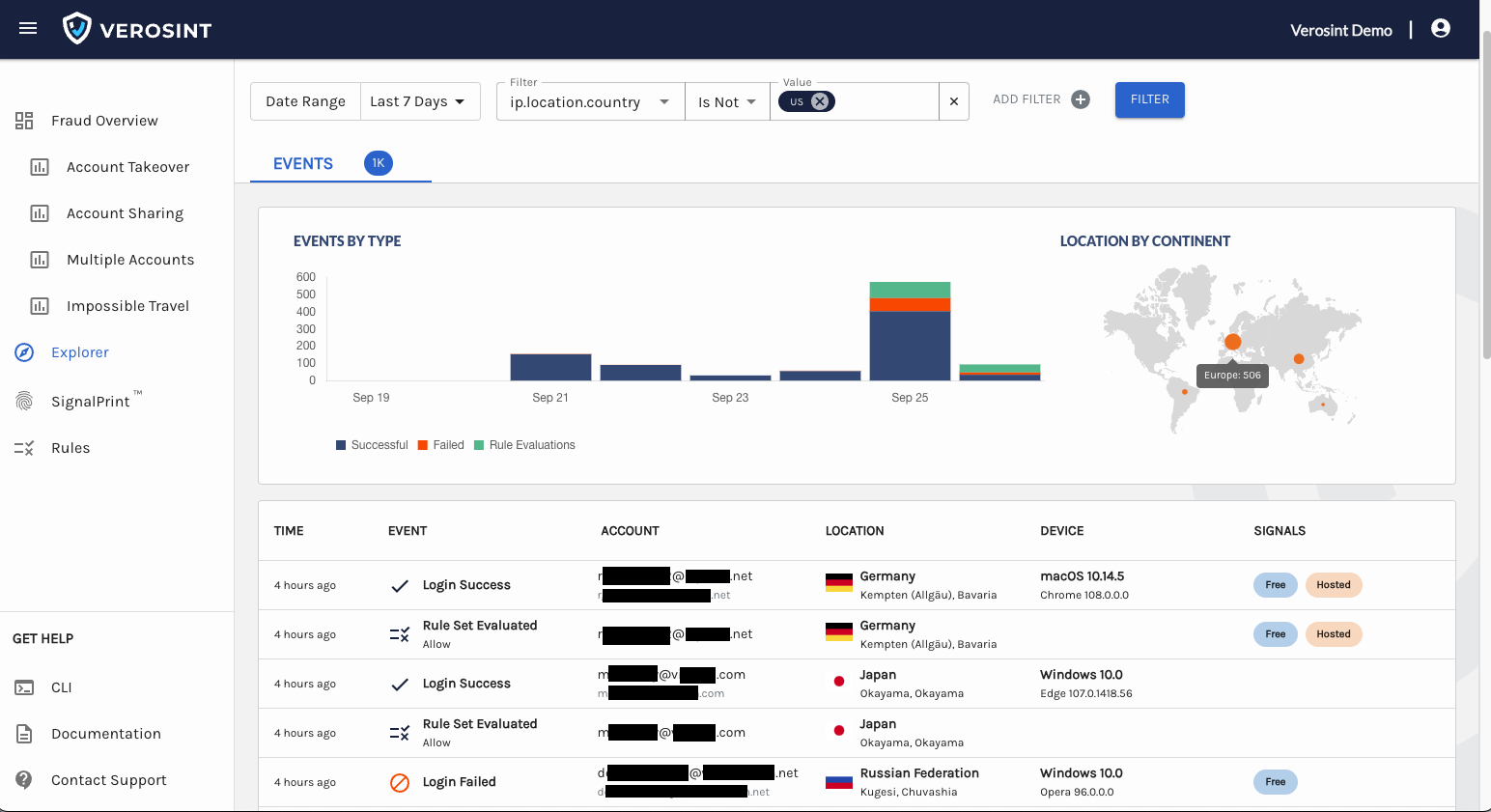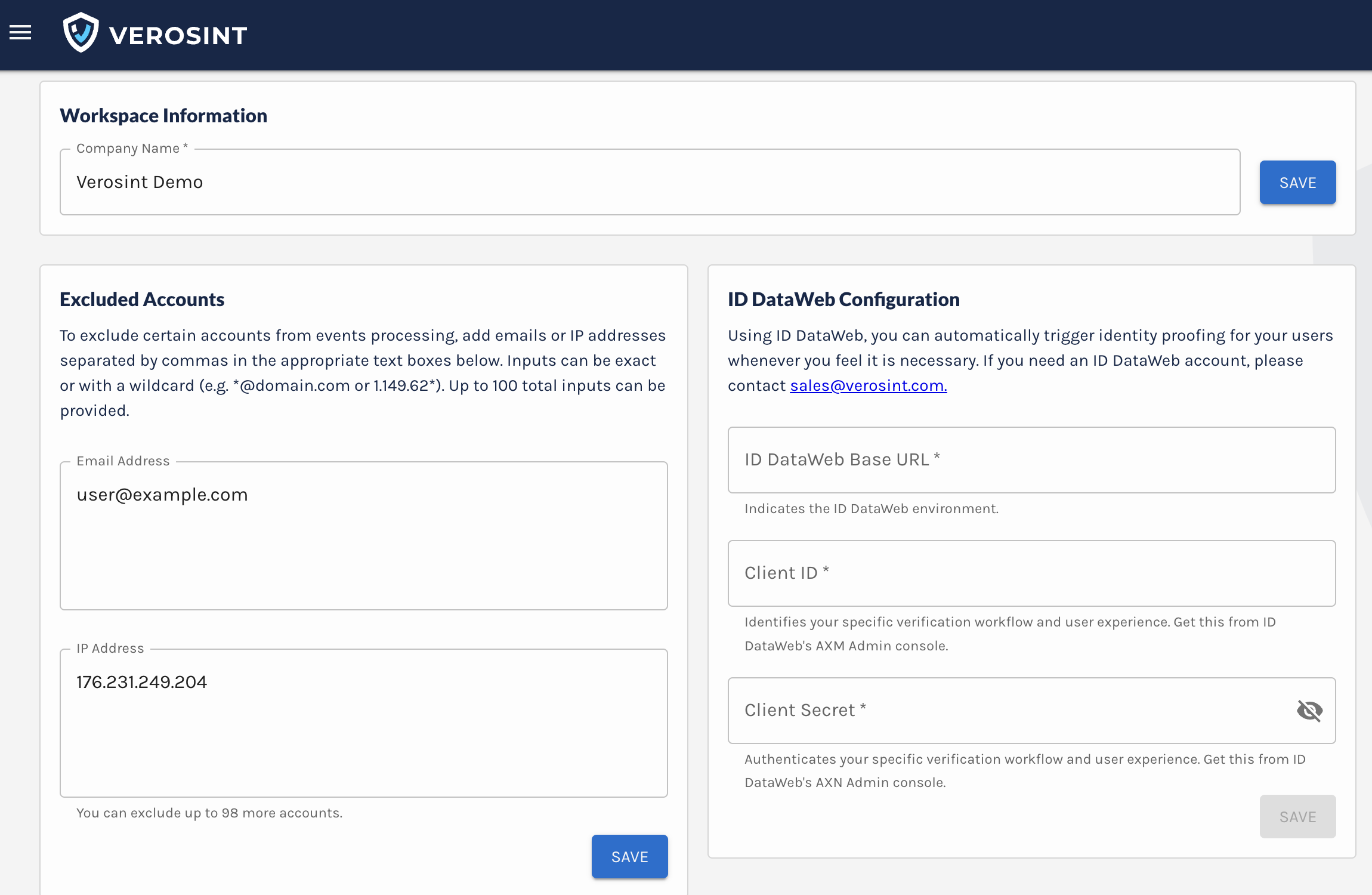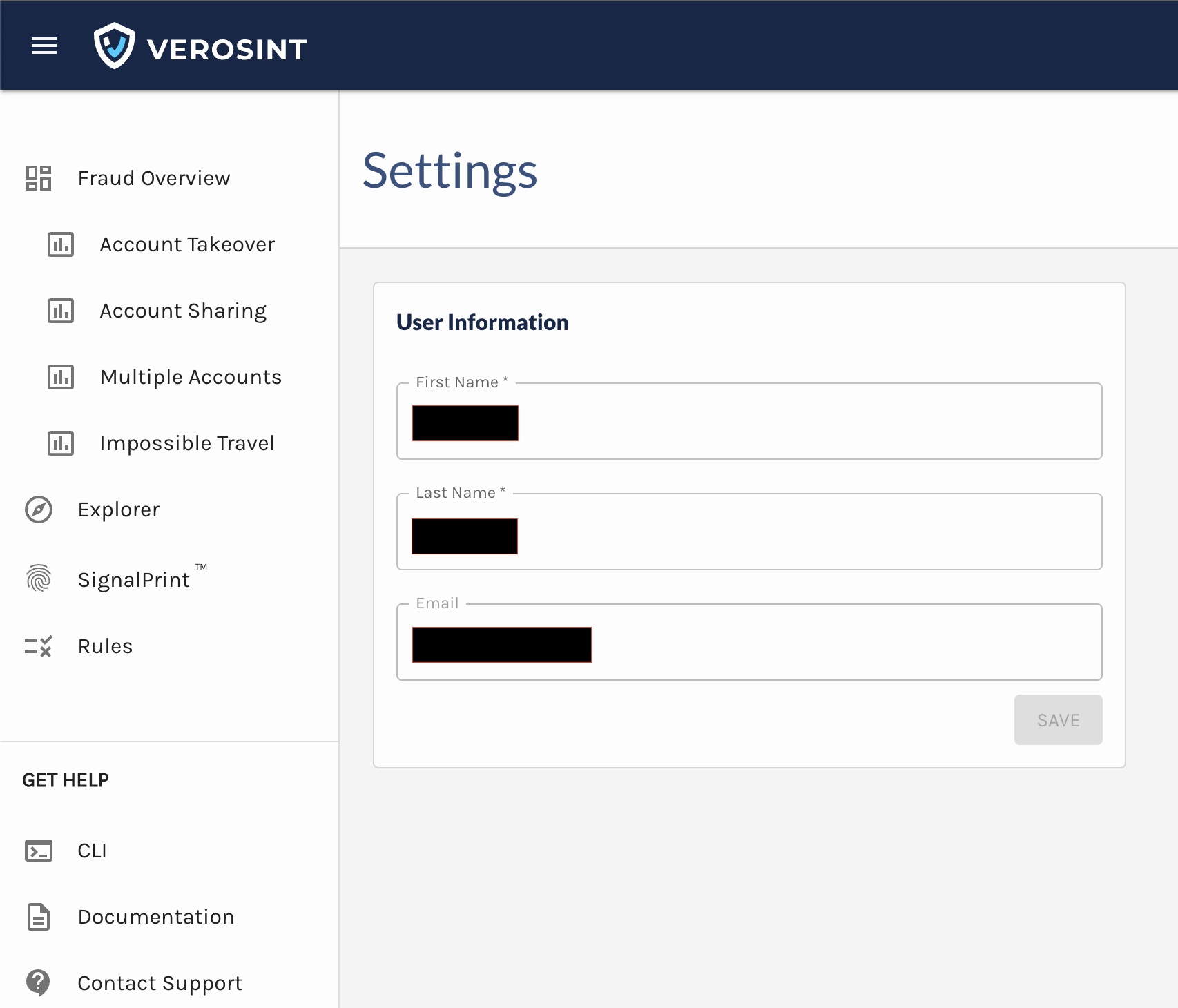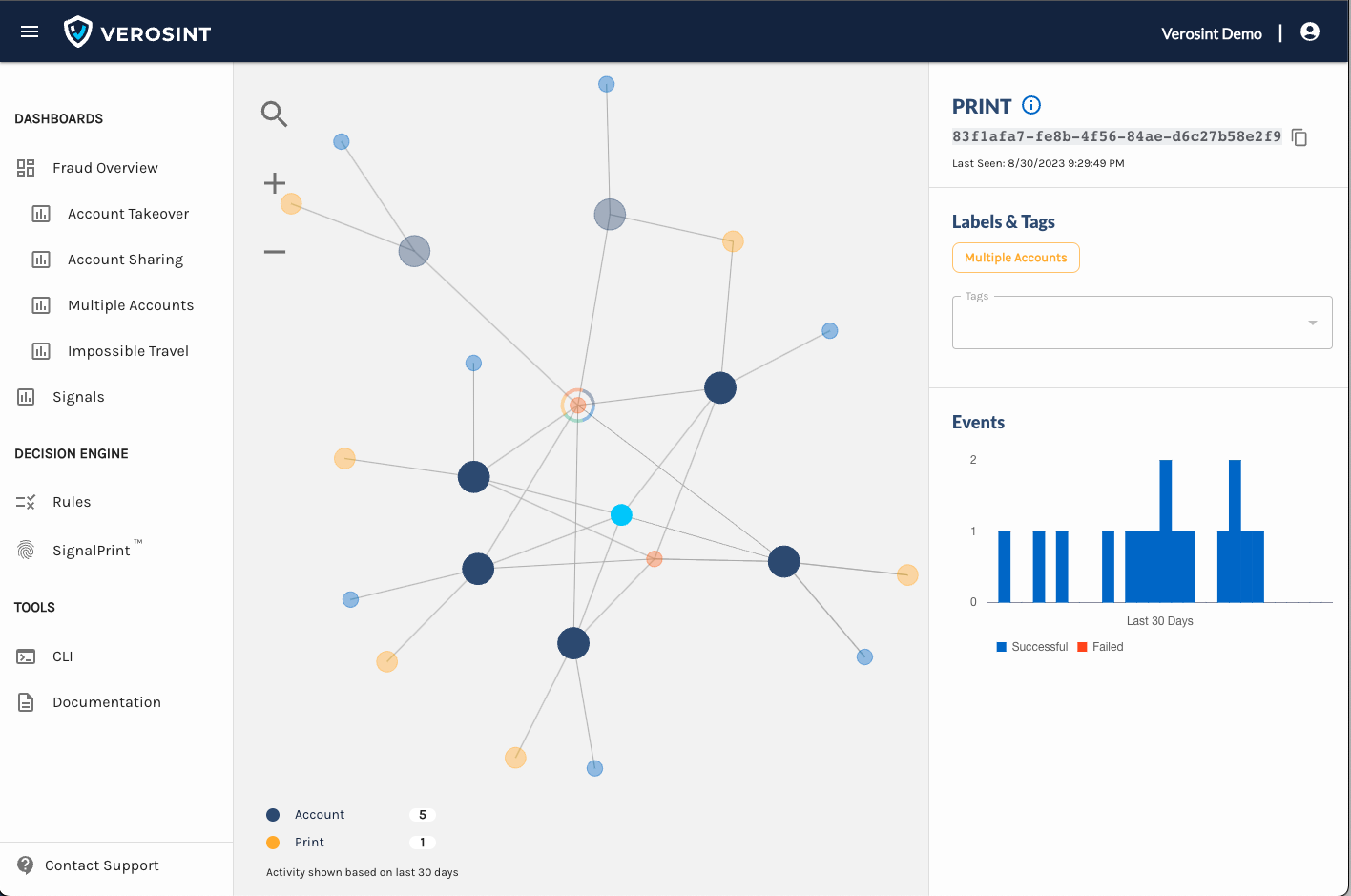🔔 New feature alert! The Verosint elves are working around the clock to bring you all the holiday treats!
Event Risk Score: We put our Event Risk Score in the Events tab of the Explorer page. This risk score is calculated every time an event occurs on your platform - a log out, a rule evaluation, etc. - and gives you a sense of how risky any given activity is.
The score ranges from 0 (safe) to 100 (risky).
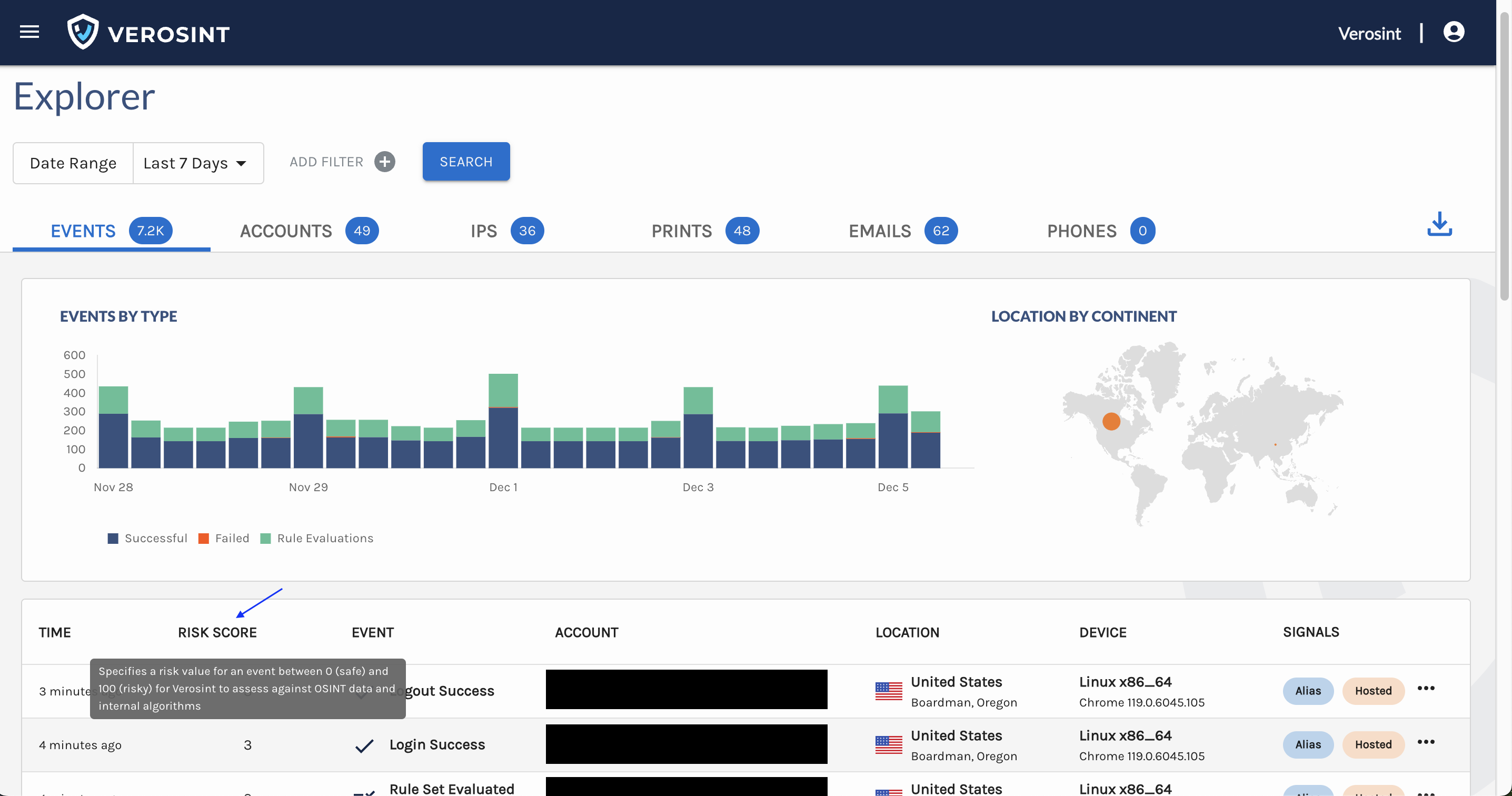
Event Risk Score on the Explorer, Events tab
Added 18 new event types for Auth0: We added the following event types so you can expand your view of user activity.
| Verosint event type | Auth0 type |
|---|---|
| ACCOUNT_RECOVERY_SUCCESS | gd_recovery_succeed |
| ACCOUNT_RECOVERY_FAILED | gd_recovery_failed |
| CHANGE_PASSWORD_SUCCESS | scp |
| CHANGE_PASSWORD_FAILED | fcp |
| CHANGE_EMAIL_SUCCESS | sce |
| CHANGE_EMAIL_FAILED | fce |
| EMAIL_SUCCESS | gd_send_email |
| CHANGE_USERNAME_SUCCESS | scu |
| CHANGE_USERNAME_FAILED | fcu |
| CHANGE_PHONE_SUCCESS | scpn |
| CHANGE_PHONE_FAILED | fcpn |
| SMS_SUCCESS | gd_send_sms |
| SMS_FAILED | gd_send_sms_failure |
| PUSH_NOTIFICATION_SUCCESS | gd_send_pn |
| PUSH_NOTIFICATION_FAILED | gd_send_pn_failure |
| MFA_ENROLLMENT_SUCCESS | combined gd_start_enrolland gd_enrollment_complete |
| MFA_ENROLLMENT_FAILED | gd_start_enroll_failed |
| MFA_DEVICE_UNENROLLED | gd_unenroll |
💜 We're always working to improve your experience.
Previously, if you were on any of the Account Settings pages in your production workspace, then switched to the Verosint Demo workspace (where the Account Settings are disabled), you would see a 404 Not Found error page. Womp womp.
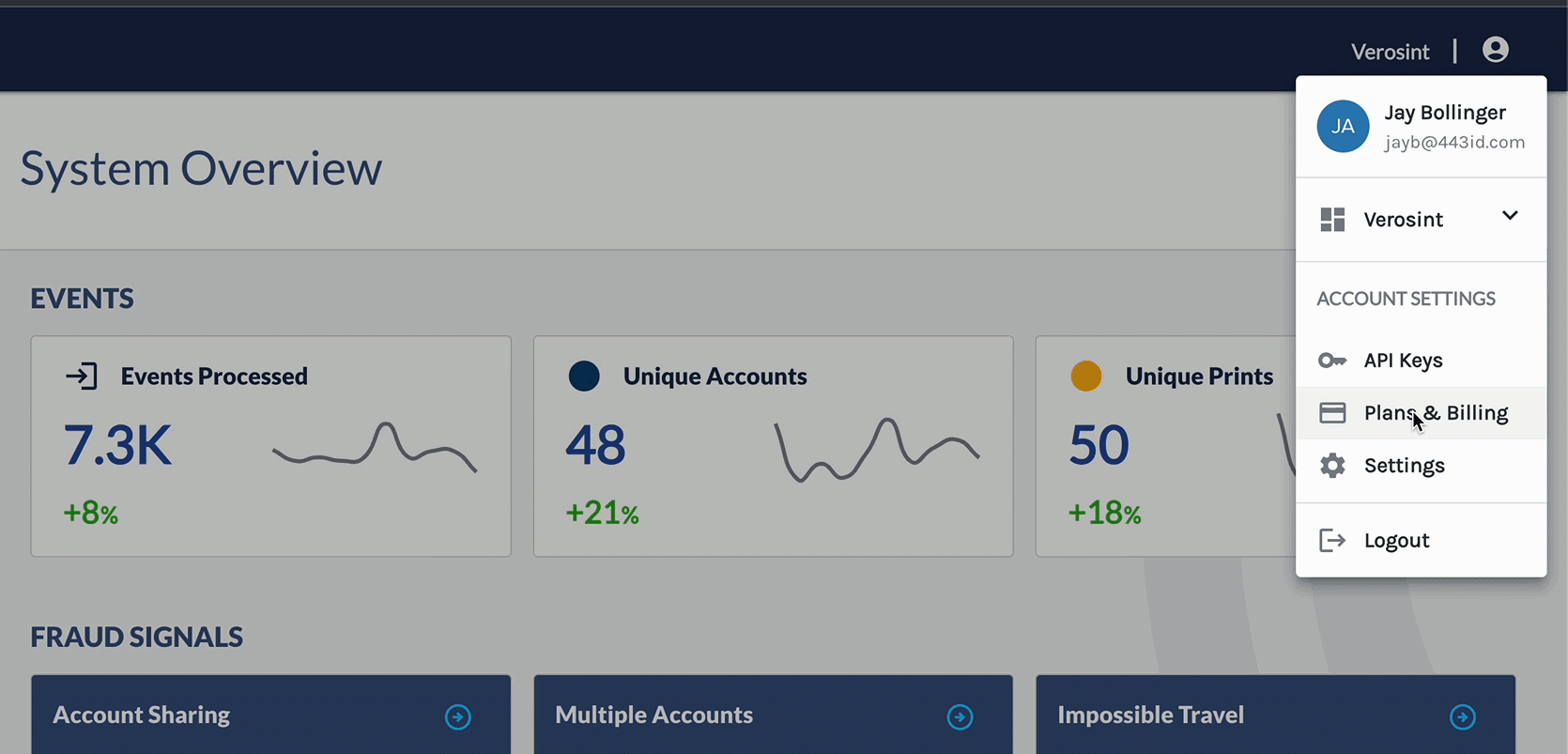
Switching to workspaces with disabled views no longer results in a 404 error
Now, if you switch to the Verosint Demo workspace, you land on the home page. #GracefulFailure #GratefulForGraceful