Creating Workflows in the UI
Workflows enable you to check for account fraud as information is entered at login or registration. If an aspect of the account is suspicious, Workflows enable you to take action, such as requiring an additional security check or denying access. A set of default actions is available, or you can create an action.
Actions
If you create an action for a Workflow or for a rule within the Workflow, that action is available for all other rules and Workflows.
- To create a new rule, select Workflows from the navigation pane and click the + at the top of the page for +Create or +Import.
- Enter a unique name for the Workflow and an optional description, and select or create a default action.
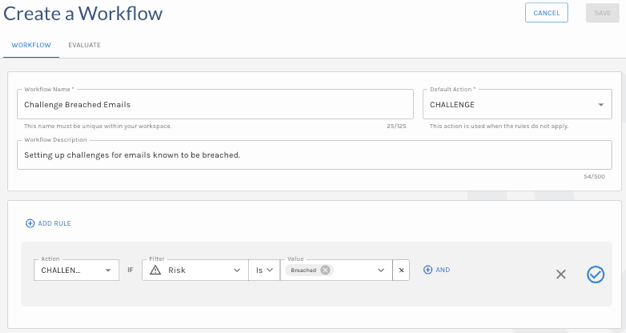
Create a Workflow
-
Click Add Rule. Add one or more actions and filters for each. Filters (signals) are grouped by Email, IP, Phone, and User Agent categories. If you have created lists to group accounts, they are also available to add to a rule.
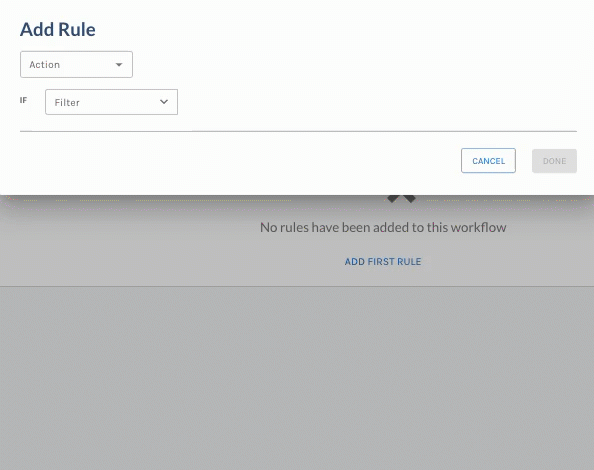
Add a Rule
To test the rule, click Evaluate. Enter an account ID, email, IP address, phone number, or user agent and click Evaluate. Check the response to determine whether the Workflow functioned as intended.
Workflows and Auth0
All properties from the Auth0 event object (
Actions Triggers: post-login - Event Object) are available to reference from Workflows underparameters.<Auth0 property name>. You can set an action toALLOWand have Auth0 prompt Login Success. You can also set an action toALLOW_WITH_MFAto prompt Auth0 to require MFA. Set an action toDENYto reject a login attempt.
Updated 9 months ago