Using Rule Sets
The following guide assumes you have already connected your Microsoft Entra instance to Verosint. If not, do this first.
To add Verosint Rule Sets as part of your Microsoft Entra authentication, follow these steps:
- In Microsoft Entra, navigate to Authentication methods and select "Add external method".
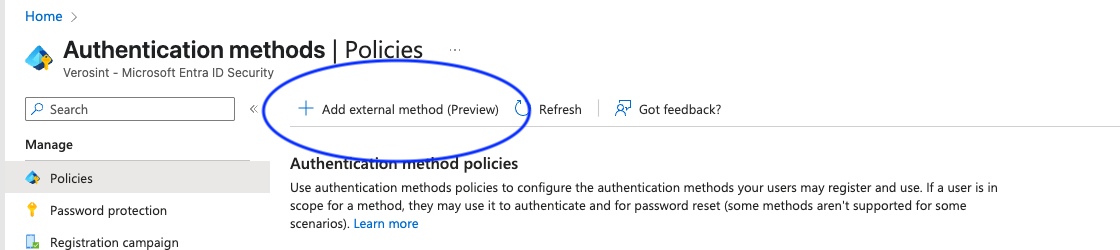
- Fill in a Name. The remaining fields can be copied from the Verosint Rule Set user interface.
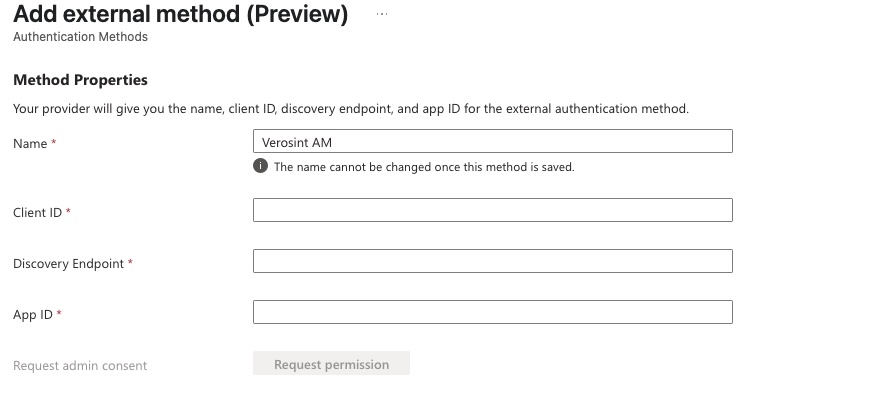
- In your Verosint workspace, find the specific rule set you want to use and click the edit icon. Click to copy the Client ID, Discovery Endpoint and App ID to your configuration in Entra.
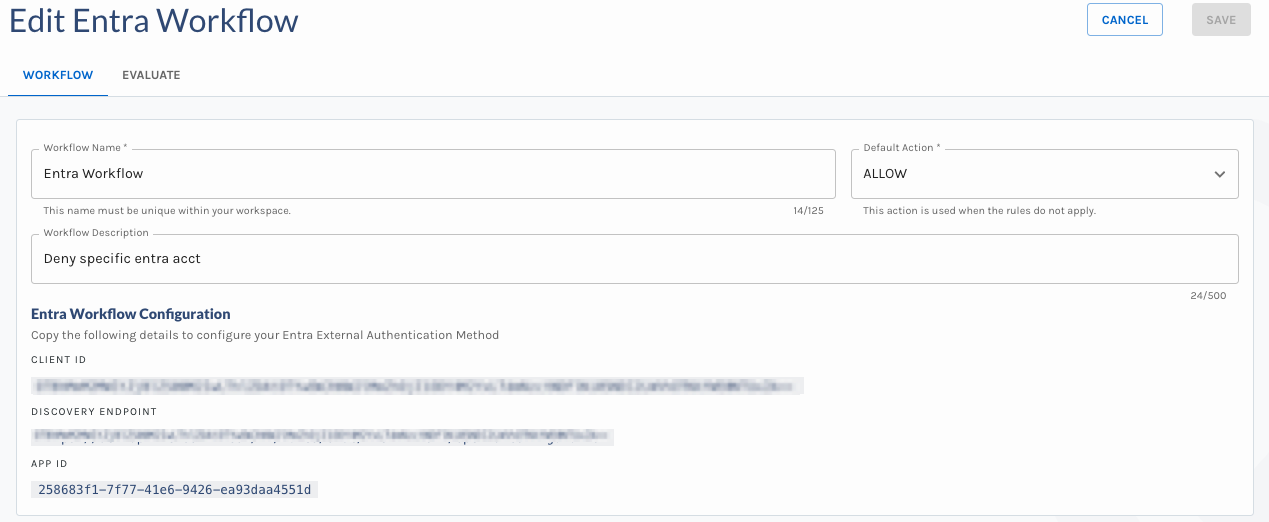
Only ALLOW and DENY outcomes are currently supported
- Finally, add a target user group (we recommend starting with a test group), and toggle the Enable switch to turn on this authentication method.
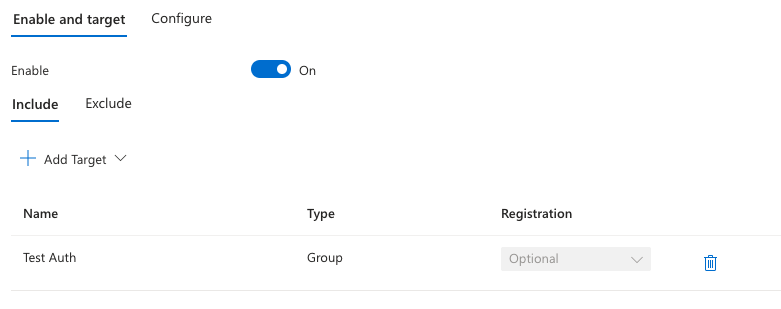
The users in your target group will now get prompted with the external authentication method.
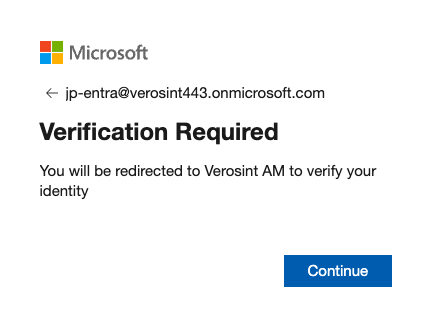
If the users fail the rule set evaluation, they will get the following message:
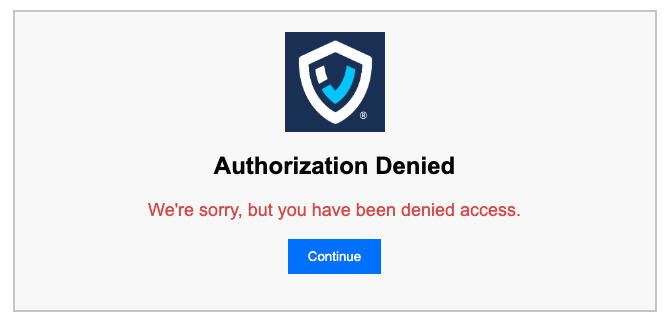
Updated 23 days ago