Microsoft Teams
Connect your Microsoft Teams to Verosint for instant alerts and to engage with Vera, Verosint's agentic AI Security Analyst, to analyze threats and take action — without leaving the Teams application.
Prerequisites
To set up the Verosint & Microsoft Teams integration, you'll need the following:
- A paid Microsoft Teams environment
- A Microsoft account with sufficient privileges, and
- A Verosint administrator account
Note: Free Microsoft Teams environments don't support installing applications
Verosint Application Permissions
The Verosint integration requires the following permissions for Microsoft Teams.
| Permission Name | Reason |
|---|---|
| Sign in and read user profile | Verosint integration can interact with users in personal chat |
| Read the names and descriptions of all channels | Verosint integration offer selecting public channels |
| Read organization information | Pre-requisite to interact with Microsoft APIs |
| Get a list of all teams | Verosint integration can select the appropriate tea |
Configuration in Verosint
Steps to set up the Verosint threat notifications for Microsoft Teams:
-
Log in to Verosint and navigate to the workspace settings page.
-
Click Add next to the Teams logo on the Integrations card
-
On the card click Add To Teams.
-
Log in to your Microsoft Account
-
Give consent to the requested permissions
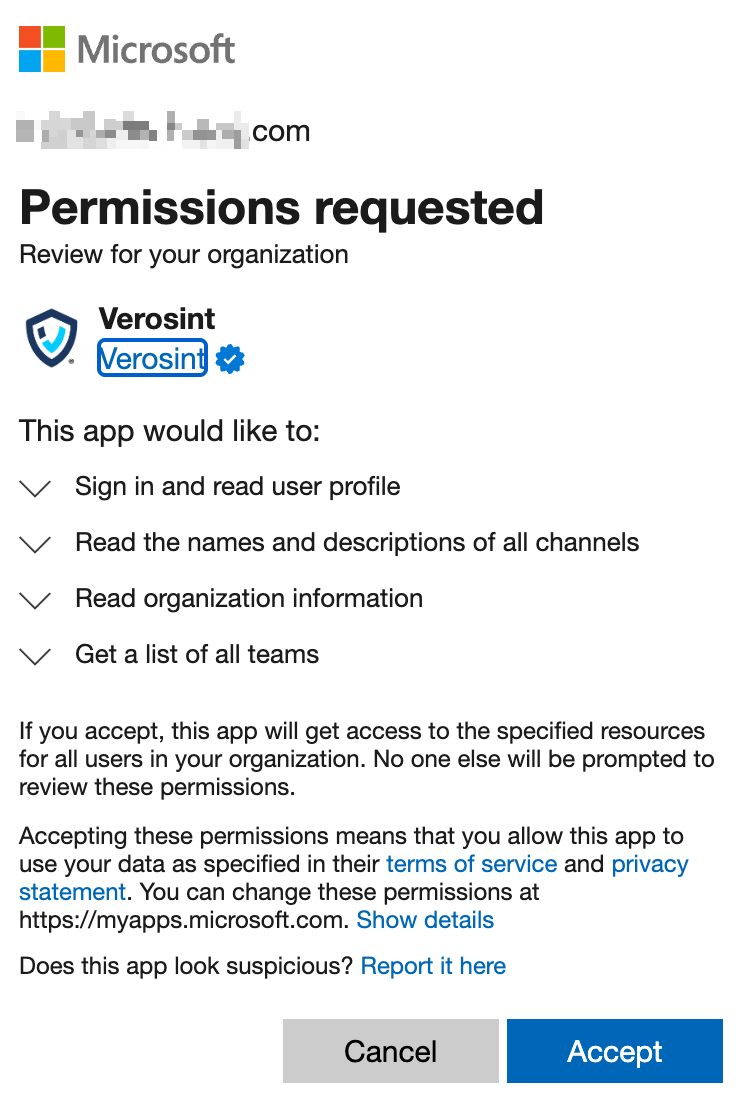
-
After granting permissions to the application, the Active label is now present on the Integrations card
Integration Configuration - One Time OnlyNote that the above permissions need to be granted only once for your workspace. Other users in your workspace do not have to go through this installation process.
Installing the Verosint Application in Microsoft Teams
Installation of the Verosint Application is required to receive instant notifications and to allow investigations with Vera, Verosint's Agentic AI.
Application Uploading RequiredThe Verosint Application required to interact with Vera in Microsoft Teams is not yet available in the Microsoft Appstore. Additional steps are required to download the application package from Verosint and to upload it to Microsoft Teams.
Installation Steps
- Download -
https://cdn.verosint.com/teams-integration/1.0.1/verosint-teams.zip- the application package from Verosint - Log into the Teams Administration interface as an administrator
- Navigate to the Teams Apps menu, then click on Manage Apps
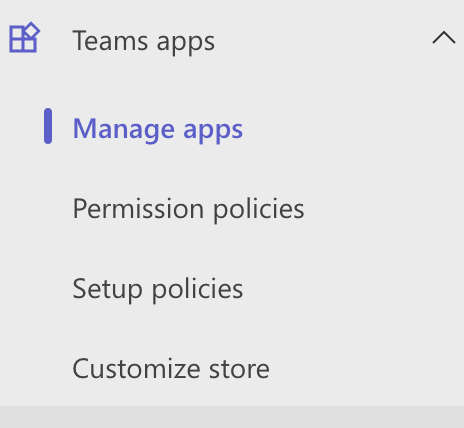
- From the actions drop-down on near the top-right corner, select Upload new app and upload the zip file received in the first step.

- Once the application is uploaded, you should be able to see it in the list of install applications. Make sure that the application is available to all the users that should have access to Verosint.
Supported Communication Forms
The following table provides a summary how the Verosint application can be accessed in Microsoft Teams
| Application Feature | Team Type | Scope |
|---|---|---|
| instant notifications | private, public | public, shared channels, personal chats |
| investigations with Vera | private, public | personal chats |
Updated 4 months ago